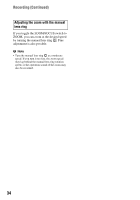Sony HXRNX80 Operating Instructions - Page 39
Focusing by touching the LCD screen (Spot Focus), Focusing on a detected face (Face Detection)
 |
View all Sony HXRNX80 manuals
Add to My Manuals
Save this manual to your list of manuals |
Page 39 highlights
b Note • Even though the image appears enlarged on the LCD screen, the recorded image is not enlarged. z Tip • You can change the magnification ratio with [FOCUS MAG RATIO] (p. 119). Focusing by touching the LCD screen (Spot Focus) You can focus on the point where you touch on the LCD screen. 1 Press the MENU button D. 2 Select (CAMERA SET) t [SPOT FOCUS]. 2 Select (CAMERA SET) t [FACE DETECTION] t [ON]. When a face is detected, a gray face detection frame is displayed. When auto focusing is possible, a white frame is displayed. If phase detection AF is enabled, a green frame is displayed when in focus. To set face detection Move the selection cursor (orange colored underline) to select the priority face, then press the v/V/b/B/SET button. Priority face frame (double frame) Recording 3 Touch the point to be focused on the LCD screen. b Note • [SPOT FOCUS] is available only with manual focus. To cancel the spot focus Press the MENU button D. Focusing on a detected face (Face Detection) The camcorder detects faces and focuses on one of them (default setting is [ON]). [FACE DETECTION] is available only with automatic focus. 1 Press the MENU button D. Selection cursor (orange) The frame on the priority face changes to a double frame. To cancel the priority face Move the selection cursor to the priority face frame, then press the v/V/b/B/SET button to cancel the priority face. b Notes • Faces may not be detected depending on the recording environment, the condition of the subject or the settings. • You may not be able to get the proper effect in some recording environments. If this happens, set [FACE DETECTION] to [OFF]. • Face detection is disabled in the following cases. - When using Clear Image Zoom - When using Digital Zoom - When using NightShot Continued , 39