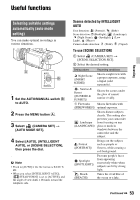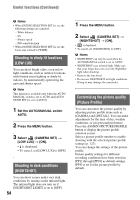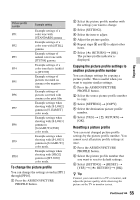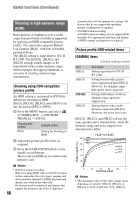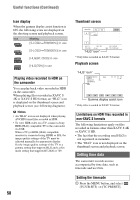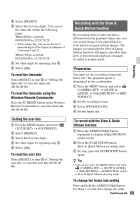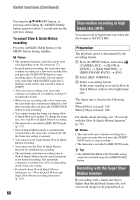Sony HXRNX80 Operating Instructions - Page 55
To change the picture profile, Copying the picture profile settings to, another picture profile number
 |
View all Sony HXRNX80 manuals
Add to My Manuals
Save this manual to your list of manuals |
Page 55 highlights
Picture profile number PP1 PP2 PP3 PP4 PP5 PP6 PP7 PP8 PP9 PP10 Example setting Example settings of a color tone with [STANDARD] gamma Example settings of a color tone with [STILL] gamma Example settings of natural color tone with [ITU709] gamma Example settings of a color tone that is faithful to [ITU709] Example settings of pictures recorded on cinema color negative film Example settings of pictures screened with cinema color print film Example settings when shooting with [S-LOG2] gamma in [S-GAMUT] color mode. Example settings when shooting with [S-LOG3] gamma in [S-GAMUT3.CINE] color mode. Example settings when shooting with [S-LOG3] gamma in [S-GAMUT3] color mode. Example settings when shooting with [HLG2] gamma in [BT.2020] color mode. To change the picture profile You can change the settings stored in [PP1] through [PP10]. 1 Press the ASSIGN3/PICTURE PROFILE button. 2 Select the picture profile number with the settings you want to change. 3 Select [SETTING]. 4 Select the item to adjust. 5 Adjust the picture quality. 6 Repeat steps 4 and 5 to adjust other items. 7 Select [ RETURN] t [OK]. The picture profile indicator is displayed. Copying the picture profile settings to another picture profile number You can change settings by copying a picture profile. This is useful when you want to register similar settings. 1 Press the ASSIGN3/PICTURE PROFILE button. 2 Select the source picture profile number to copy. 3 Select [SETTING] t [COPY]. 4 Select the destination picture profile number. 5 Select [YES] t [ RETURN] t [OK]. Resetting a picture profile You can reset changed picture profile settings by the picture profile number. You cannot reset all picture profile settings at once. 1 Press the ASSIGN3/PICTURE PROFILE button. 2 Select the picture profile number that you want to reset to default settings. 3 Select [SETTING] t [RESET] t [YES] t [ RETURN] t [OK]. z Tip Connect your camcorder to a TV or monitor, and adjust the picture quality while observing the picture on the TV or monitor screen. Continued , 55 Recording