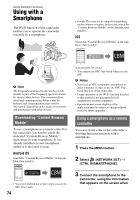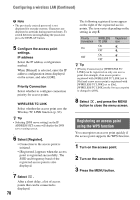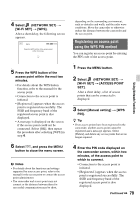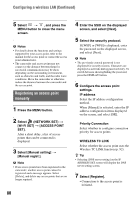Sony HXRNX80 Operating Instructions - Page 75
Connecting the camcorder to an Android smartphone equipped with the NFC function using One-touch
 |
View all Sony HXRNX80 manuals
Add to My Manuals
Save this manual to your list of manuals |
Page 75 highlights
the camcorder is ready to be connected. The connection method will depend on the type of smartphone. Android device with NFC function: page 75 Android: page 76 iPhone/iPad: page 76 4 Operate the camcorder using "Content Browser Mobile" installed on the smartphone. For details on how to operate "Content Browser Mobile" after it starts, refer to the Help section in "Content Browser Mobile". Setting button b Notes • Live view images may not be displayed smoothly, depending on the smartphone performance and/or transmission conditions. • Movies cannot be recorded on a smartphone. • For details about usage restrictions, see "Function limitations when recording" (p. 151). Functions that can be controlled using [CTRL W/SMARTPHONE] • Recording start/stop • Touch focus - Available when using manual focus. • Zoom • Iris adjustment b Note • You cannot perform other operations during touch focus. Connecting the camcorder to an Android smartphone equipped with the NFC function using One-touch 1 Select [Settings] on the smartphone, then select [More...] and place a check mark next to [NFC]. Using Network Functions Iris, Focus, and Zoom buttons Start/stop button 2 Set the camcorder to the shooting mode. You can use the NFC function only when (N mark) is displayed on the screen. Continued , 75