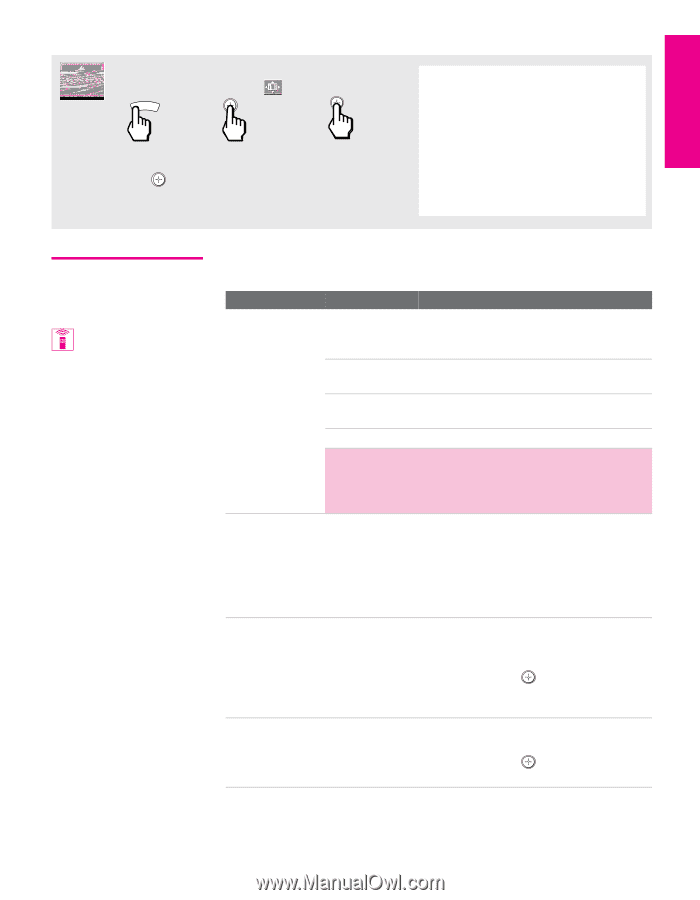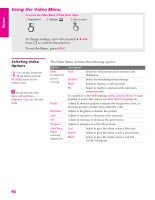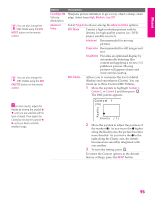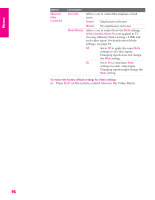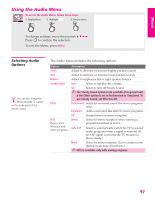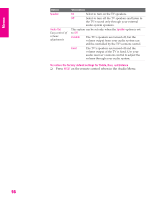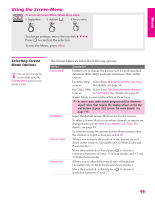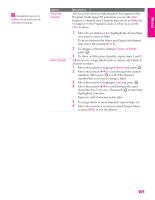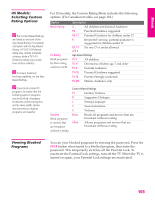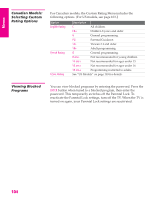Sony KD-34XBR960N Operating Instructions - Page 100
Using the Screen Menu, Selecting Screen Mode Options, Selecting Screen, Mode Options
 |
View all Sony KD-34XBR960N manuals
Add to My Manuals
Save this manual to your list of manuals |
Page 100 highlights
Menus SETUP SETUP Using the Screen Menu To access the Screen Menu, follow these steps: 1. Display Menu 2. Highlight 3. Press to select MENU v To change settings, move the joystick V v B b. Press to confirm the selection. To exit the Menu, press MENU. Selecting Screen Mode Options You can also change the Screen Mode using the SCREEN MODE button on the remote control. The Screen Menu includes the following options: Option Screen Mode 4:3 Default Vertical Center Vertical Size Description Enables you to change the picture size for both standarddefinition (480i/480p) and high-definition (720p/1080i) sources. For 480i/480p Select from: Wide Zoom, Normal, Full, Zoom. sources For details, see page 58. For 720p/1080i Select from: Full, Zoom, Horizontal Expand, sources Vertical Expand. For details, see page 59. Screen Mode is unavailable while in Twin View. ✍ In some cases, wide-screen programs will be shown in aspect ratios that require the display of bars at the top and bottom of your 16:9 screen. For more details, see page 118. Select the default Screen Mode to use for 4:3 sources. To select a Screen Mode to use when channels or inputs are changed, select from: Wide Zoom, Normal, Full, Zoom. For details, see page 58. To continue using the current Screen Mode setting when the channel or input is changed, select Off. Allows you to move the position of the picture up and down in the window. (Available only in Wide Zoom and Zoom modes.) Move the joystick V or v and press to choose a correction between +15 and -15 (Zoom mode), and +5 and -5 (Wide Zoom mode). Allows you to adjust the vertical size of the picture. (Available only in Wide Zoom and Zoom modes.) Move the joystick V or v and press correction between +7 and -7. to choose a SETUP Menus Menus 99