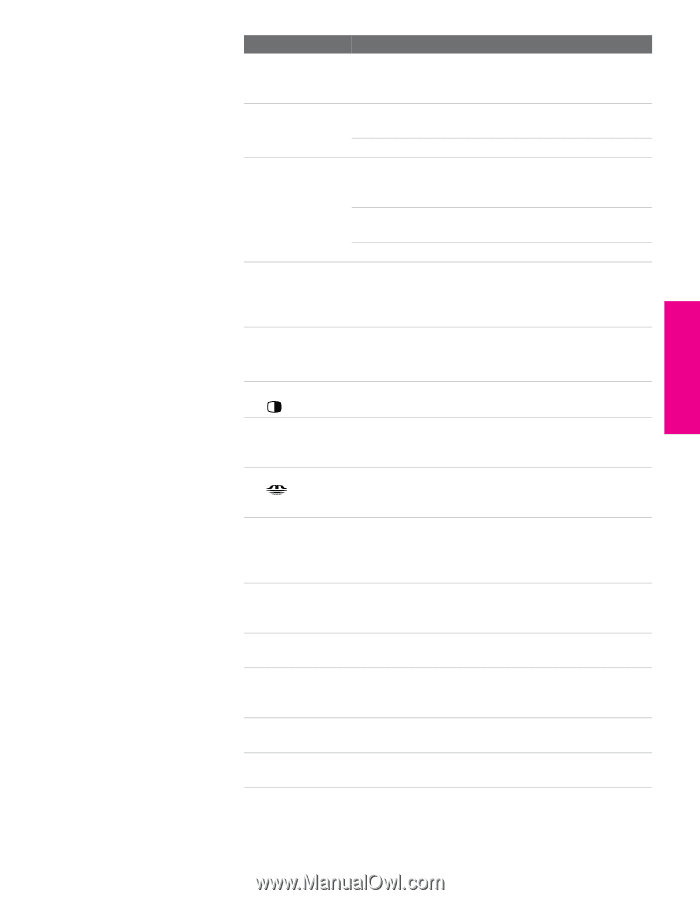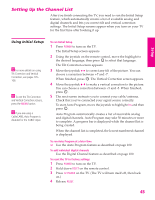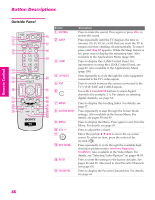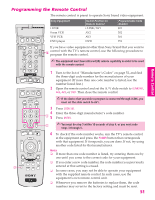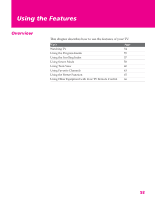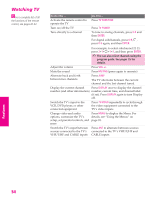Sony KD-34XBR960N Operating Instructions - Page 50
SETUP, Remote Control, CODE SET, POWER, Buttons, SAT/CABLE, FUNCTION, PIC MODE, Vivid, Standard, Movie
 |
View all Sony KD-34XBR960N manuals
Add to My Manuals
Save this manual to your list of manuals |
Page 50 highlights
SETUP SETUP Remote Control Button qg CODE SET qh POWER Buttons qj FUNCTION Buttons qk PIC MODE ql 0 - 9 ENTER Description Press to program the remote control to operate nonSony video equipment. For details, see "Programming the Remote Control" on page 51. SAT/CABLE: Press to turn on and off the satellite receiver or cable box. TV: Press to turn on and off the TV. The indicator lights up momentarily when pressed to show which equipment the remote control is operating: SAT/CABLE: Press to have the remote control operate the satellite receiver or cable box. TV: Press to have the remote control operate the TV. Press repeatedly to cycle through the available video picture modes: Vivid, Standard, Movie, Pro. Also available in the Video Menu. For details, see "Selecting Video Options" on page 94. Press 0 - 9 to select a channel; the channel changes after 3 seconds. Press ENTER to change channels immediately. w; TWIN VIEW Press to turn on and off Twin View. For details, see pages 60-62. wa CH +/- Press to scan through channels. To scan quickly through channels, press and hold down either CH button. ws MEMORY STICK Press to display the Memory Stick Menu. For details, see "Using the Memory Stick Viewer" on page 69. Also available in the Applications Menu (page 108). wd DRC PALETTE Press repeatedly to cycle through the three Custom DRC Palette options. Also available in the Video Menu. For details, see "Selecting Video Options" on pages 94-96. wf DISPLAY Press once to display the current channel number, current time, and program information banner. Press again to turn Display off. wg GUIDE Press to display the program guide. For details, see page 55. wh JUMP Press to jump back and forth between two channels. The TV alternates between the current channel and the last channel that was selected. wj EXIT Press to exit the on-screen Menu or display and return to normal viewing. wk FREEZE Press to freeze the window picture. Press again to restore the picture. For details see page 65. SETUP SETUP SETUP 49