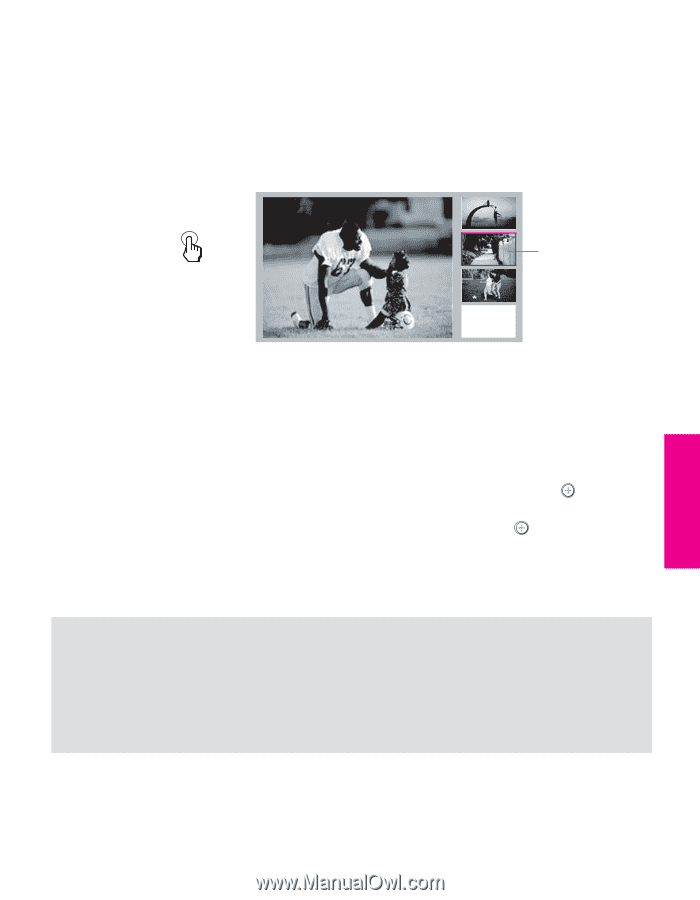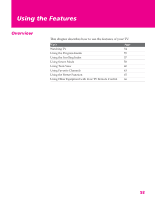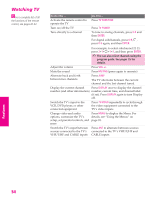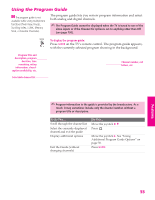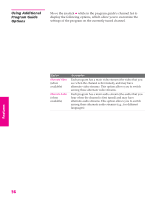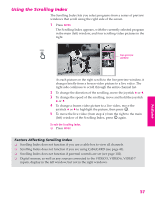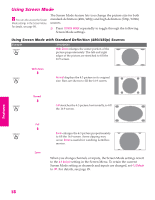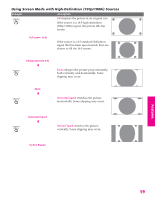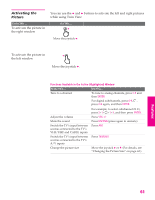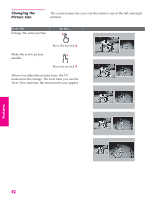Sony KD-34XBR960N Operating Instructions - Page 58
Using the Scrolling Index, Factors Affecting Scrolling Index
 |
View all Sony KD-34XBR960N manuals
Add to My Manuals
Save this manual to your list of manuals |
Page 58 highlights
SETUP SETUP SETUP Using the Scrolling Index The Scrolling Index lets you select programs from a series of preview windows that scroll along the right side of the screen. 1 Press INDEX. The Scrolling Index appears, with the currently selected program in the main (left) window, and four scrolling video pictures in the right. INDEX Live preview window As each picture on the right scrolls to the live preview window, it changes briefly from a frozen video picture to a live video. The right side continues to scroll through the entire channel list. 2 To change the direction of the scrolling, move the joystick V or v. 3 To change the speed of the scrolling, move and hold the joystick V or v. 4 To change a frozen video picture to a live video, move the joystick V or v to highlight the picture, then press . 5 To move the live video (from step 4 ) from the right to the main (left) window of the Scrolling Index, press again. To exit the Scrolling Index ❑ Press INDEX. Factors Affecting Scrolling Index ❑ Scrolling Index does not function if you use a cable box to view all channels. ❑ Scrolling Index does not function if you are using CableCARD (see page 43). ❑ Scrolling Index does not function if parental controls are set (see page 102). ❑ Digital sources, as well as any sources connected to the VIDEO 5, VIDEO 6, VIDEO 7 inputs, display in the left window, but not in the right windows. 57 Features SETUP SETUP