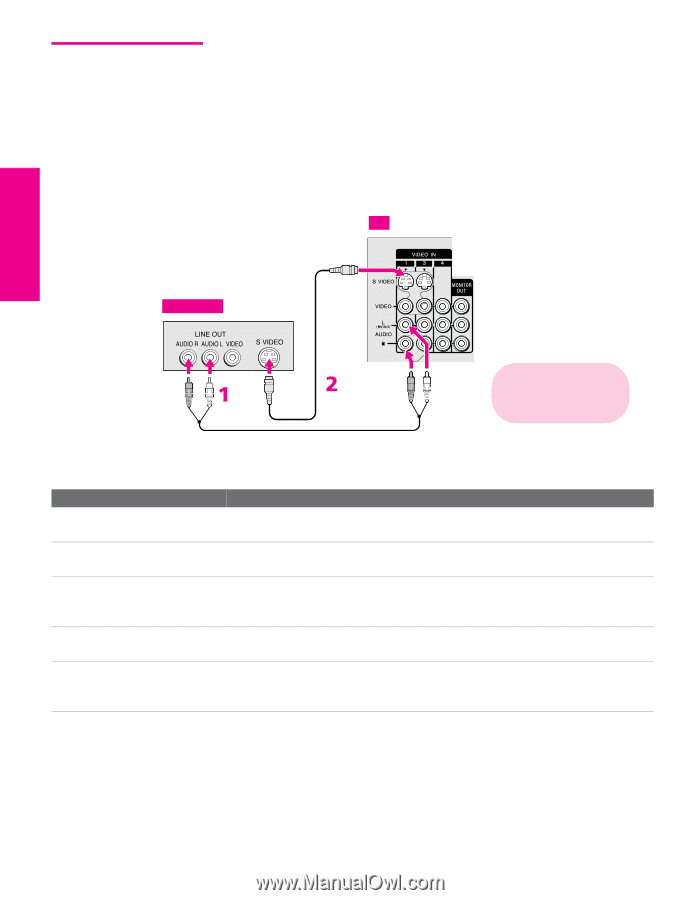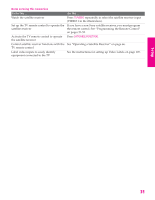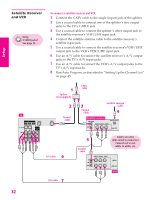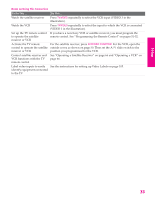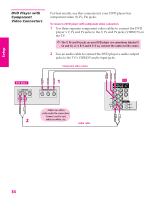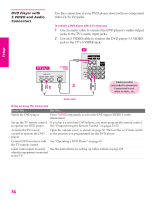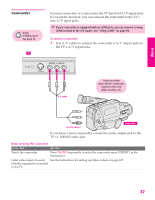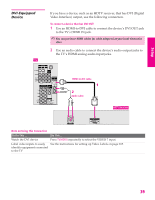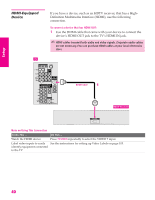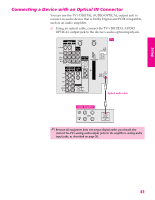Sony KD-34XBR960N Operating Instructions - Page 37
DVD Player with S VIDEO and Audio Connectors, DVD Player with, S VIDEO and Audio, Connectors
 |
View all Sony KD-34XBR960N manuals
Add to My Manuals
Save this manual to your list of manuals |
Page 37 highlights
SETUP Setup SETUP DVD Player with S VIDEO and Audio Connectors Use this connection if your DVD player does not have component video (Y, PB, PR) jacks. To connect a DVD player with A/V connectors 1 Use an audio cable to connect the DVD player's audio output jacks to the TV's audio input jacks. 2 Use an S VIDEO cable to connect the DVD player's S VIDEO jack to the TV's S VIDEO jack. TV DVD player S VIDEO cable Cables are often color-coded to connectors. Connect red to red, white to white, etc. Audio cable Notes on Using This Connection To Do This ... Watch the DVD player Do This ... Press TV/VIDEO repeatedly to select the DVD input (VIDEO 1 in the illustration). Set up the TV remote control If you have a non-Sony DVD player, you must program the remote control. to operate the DVD player See "Programming the Remote Control" on pages 51-52. Activate the TV remote control to operate the DVD player Open the outside cover, as shown on page 50. Then set the A/V slide switch to the position you programmed for the DVD player. Control DVD functions with See "Operating a DVD Player" on page 67. the TV remote control Label video inputs to easily See the instructions for setting up Video Labels on page 105. identify equipment connected to the TV SETUP SETUP SETUP 36