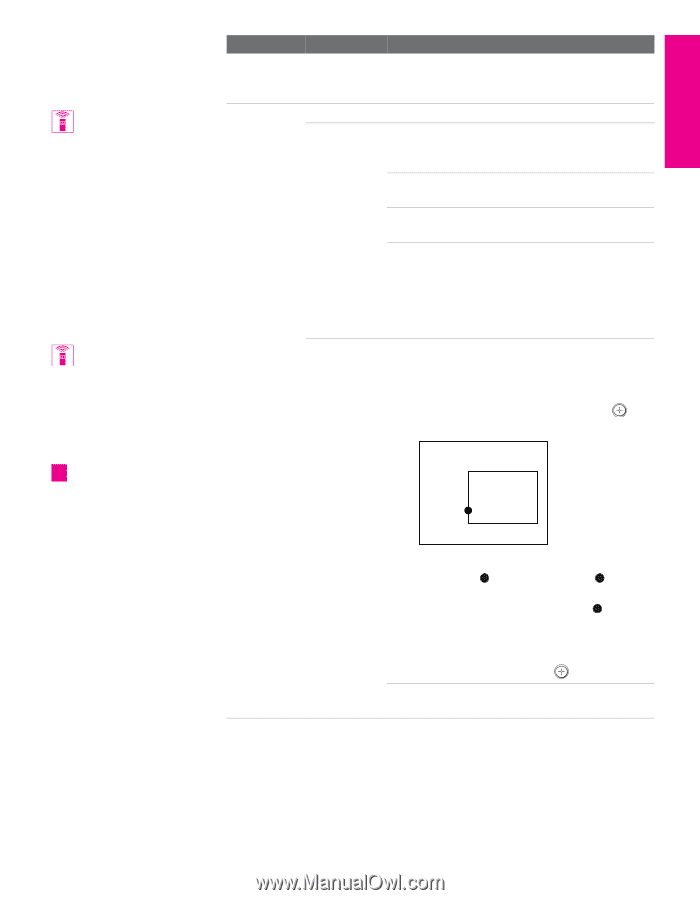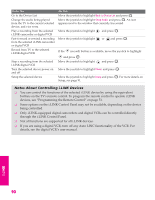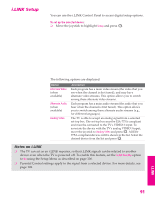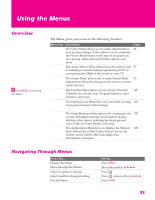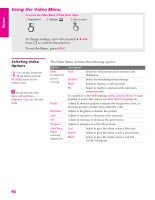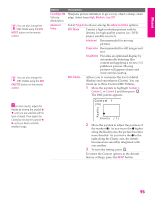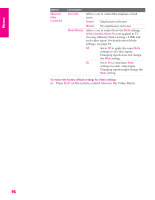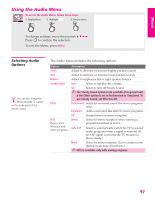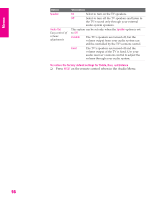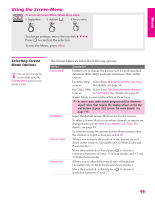Sony KD-34XBR960N Operating Instructions - Page 96
Menus, SETUP, Option, Description
 |
View all Sony KD-34XBR960N manuals
Add to My Manuals
Save this manual to your list of manuals |
Page 96 highlights
Menus SETUP SETUP You can also change the DRC Mode using the DRC MODE button on the remote control. You can also change the DRC Palette using the DRC PALETTE button on the remote control. z For best results, adjust the Reality by moving the joystick V v until you are satisfied with the level of detail. Then adjust the Clarity by moving the joystick B b until you have a smooth, detailed image. Option Description ClearEdge VM Sharpens picture definition to give every object a sharp, clean Velocity edge. Select from High, Medium, Low, Off. Modulation Advanced Video Select Program to choose among the Advanced Video options. DRC Mode Creates a high-resolution picture with 4x density, for high quality sources (i.e., DVD player, satellite receiver). Interlaced Recommended for moving pictures. Progressive Recommended for still images and text. CineMotion Provides an optimized display by automatically detecting film content and applying a reverse 3/2 pulldown process. Moving pictures will appear clearer and more natural-looking. DRC Palette Allows you to customize the level of detail (Reality) and smoothness (Clarity). You can create up to three Custom DRC Palettes. 1 Move the joystick to highlight Custom 1, Custom 2, or Custom 3 and then press . The DRC palette appears. Custom 1 [25] Reality Clarity [ 1] 2 Move the joystick to adjust the position of the marker ( ). As you move the higher along the Reality axis, the picture becomes more detailed. As you move the to the right along the Clarity axis, the details become more smoothly integrated with one another. 3 To save the setting, press . To return the Custom options to the default factory settings, press the RESET button. SETUP Menus Menus 95