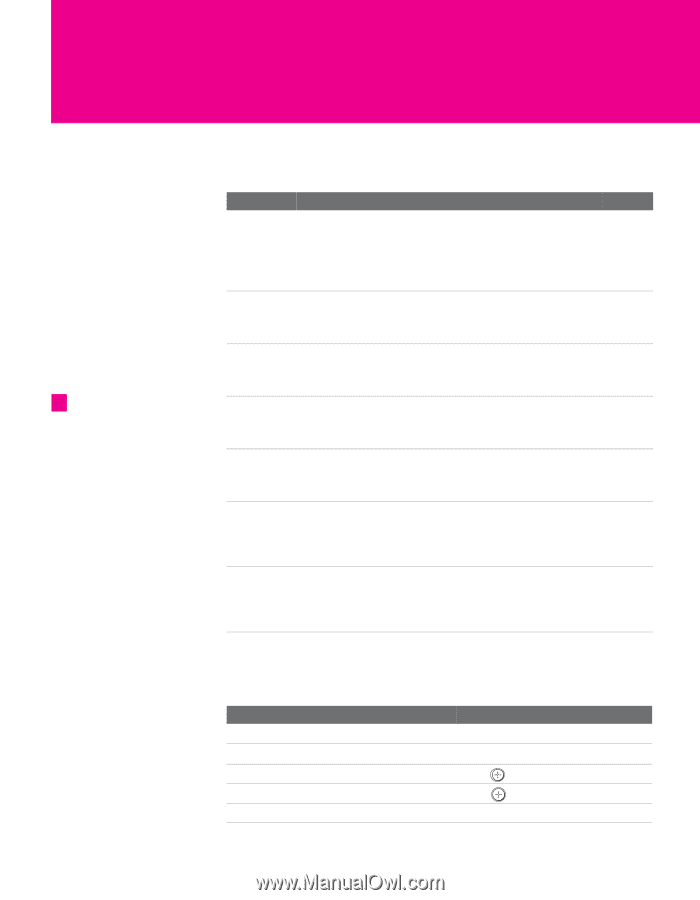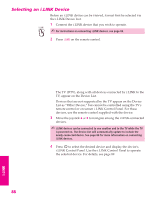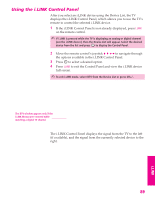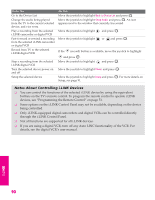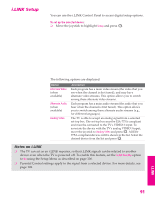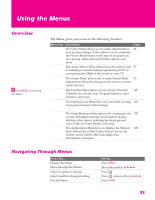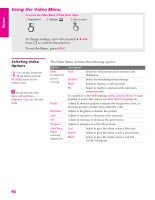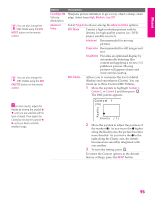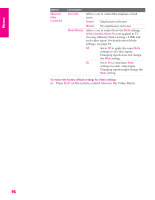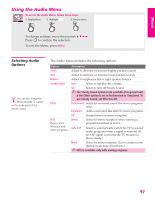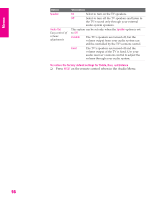Sony KD-34XBR960N Operating Instructions - Page 94
Using the Menus, Overview, Navigating Through Menus
 |
View all Sony KD-34XBR960N manuals
Add to My Manuals
Save this manual to your list of manuals |
Page 94 highlights
Using the Menus Overview z Press MENU to enter and exit Menus. The Menu gives you access to the following features: Menu Icon Description The Video Menu allows you to make adjustments to your picture settings. It also allows you to customize the Picture Mode based on the type of program you are viewing, select Advanced Video options, and more. The Audio Menu Offers enhanced audio options such as listening to second audio programming (SAP) or customizing the Effect of the sound on your TV. Page 94 97 The Screen Menu allows you to make Screen Mode 99 adjustments and make changes to the screen's vertical center and size. The Channel Menu allows you to set up a Favorite 100 Channels list, run the Auto Program function, label channels, and more. The Parental Lock Menu lets you control the viewing 102 of programs based on their ratings. The Setup Menu provides options for setting up your 105 system, including selecting closed caption modes, labeling video inputs, selecting the language and color of the on-screen Menus, and more. The Applications Menu lets you display the Memory 108 Stick Viewer, the i.LINK Control Panel, set on/off Timers, access CableCARD and diagnostics information, and more. Navigating Through Menus To Do This ... Display the Menu Move through the Menus Select an option to change Select (confirm) changed setting Exit the Menu Do this... Press MENU Move the joystick V v B b Press Press or move the joystick B Press MENU 93