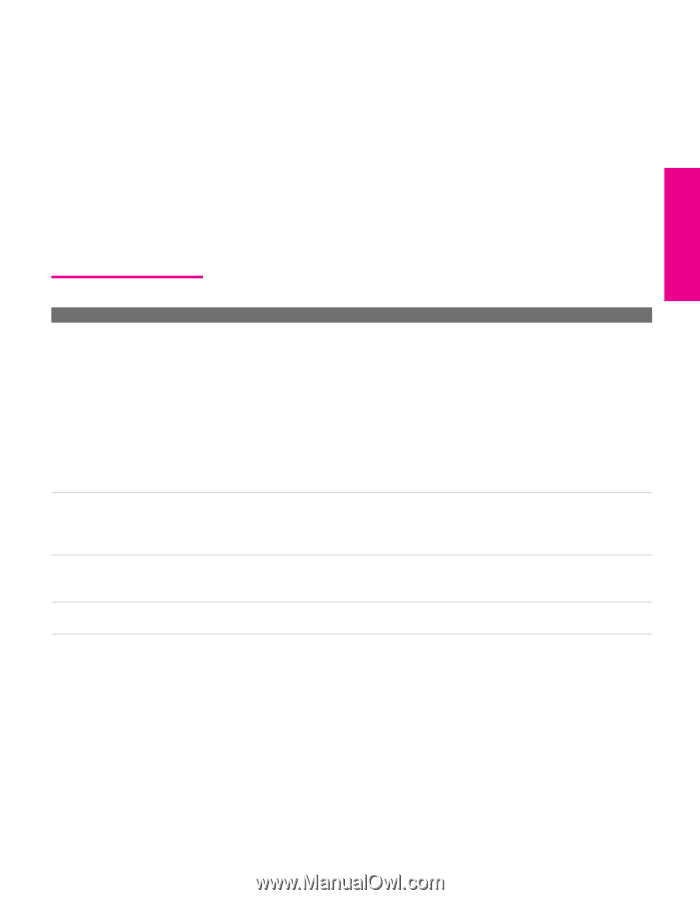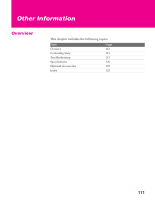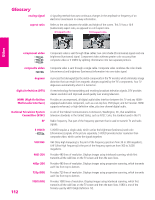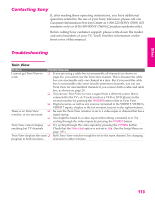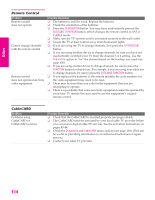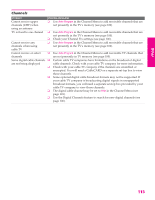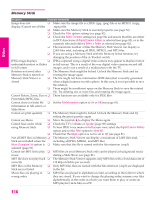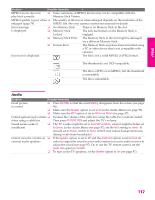Sony KD-34XBR960N Operating Instructions - Page 114
Contacting Sony, Troubleshooting, Twin View, Other Info, Other, SETUP - service manual
 |
View all Sony KD-34XBR960N manuals
Add to My Manuals
Save this manual to your list of manuals |
Page 114 highlights
Other Info Other Contacting Sony If, after reading these operating instructions, you have additional questions related to the use of your Sony television, please call our Customer Information Services Center at 1-800-222-SONY (7669) (US residents only) or (416) 499-SONY (7669) (Canadian residents only). Before calling Sony customer support, please write down the model and serial numbers of your TV. You'll find this information on the front cover of this manual. Troubleshooting Twin View Problem Possible Remedies I cannot get Twin View to ❏ If you are using a cable box to unscramble all channels (as shown on work page 21), you cannot use the Twin View feature. This is because the cable box can unscramble only one channel at a time. But if you need the cable box to unscramble only some (usually premium) channels, you can use Twin View for unscrambled channels if you connect both a cable and cable box, as shown on page 20. ❏ You can use Twin View to view a signal from a different source that is connected to the TV's A/V jacks (such as a VCR or DVD player) in the second window by pressing the TV/VIDEO button while in Twin View. ❏ Digital sources, as well as any sources connected to the VIDEO 5, VIDEO 6, VIDEO 7 inputs, display in the left window, but not in the right windows. There is no Twin View ❏ Be sure the Twin View window is set to a video input or channel that has a window, or it is just static signal airing. ❏ You might be tuned to a video input with nothing connected to it. Try cycling through the video inputs by pressing the TV/VIDEO button. Twin View cannot display ❏ Try cycling through the video inputs by pressing the TV/VIDEO button. anything but TV channels Check that the Video Label option is not set to Skip. (See the Setup Menu on page 105.) Twin View displays the same ❏ Both Twin View windows might be set to the same channel. Try changing program in both windows channels in either window. SETUP SETUP SETUP Other Info 113