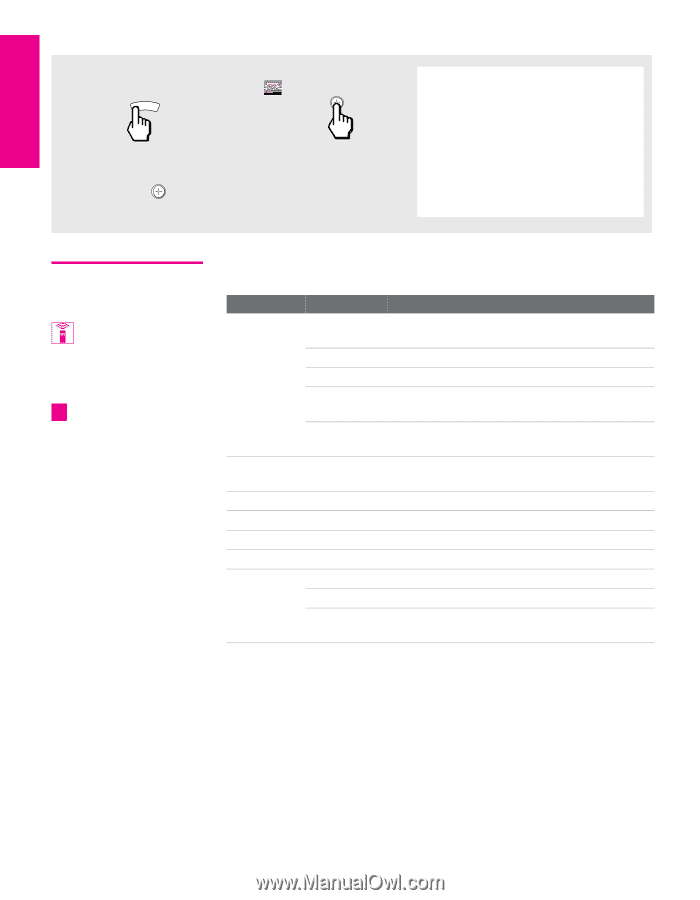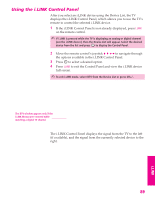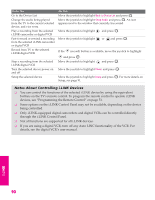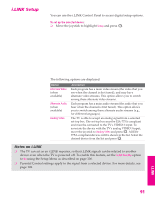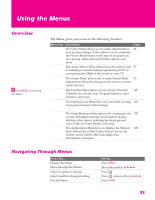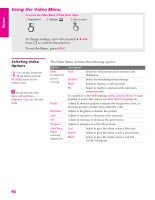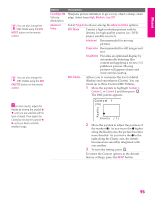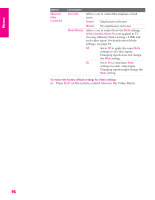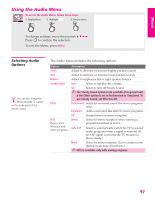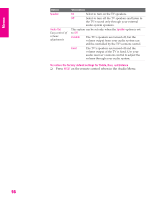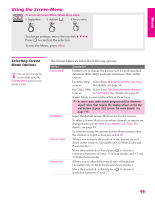Sony KD-34XBR960N Operating Instructions - Page 95
Using the Video Menu, Selecting Video Options, Menus, SETUP
 |
View all Sony KD-34XBR960N manuals
Add to My Manuals
Save this manual to your list of manuals |
Page 95 highlights
Menus SETUP Using the Video Menu To access the Video Menu, follow these steps: 1. Display Menu 2. Highlight 3. Press to select MENU To change settings, move the joystick V v B b. Press to confirm the selection. To exit the Menu, press MENU. Selecting Video Options You can also change the Mode setting using the PIC MODE button on the remote control. z You can alter the Video Menu settings (Picture, Brightness, Color, etc.) for each Mode. The Video Menu includes the following options: Option Mode Customized picture viewing Picture Brightness Color Hue Sharpness Color Temp. White intensity adjustment Description Vivid Select for enhanced picture contrast and sharpness. Standard Select for standard picture settings. Movie Select to display a softer picture. Pro Select to display a picture with minimum enhancements. To control how the Mode settings (Vivid, Standard, Movie, Pro) are applied to each video input, see Mode Memory on page 96. Adjust to increase picture contrast and deepen the color, or decrease picture contrast and soften the color. Adjust to brighten or darken the picture. Adjust to increase or decrease color intensity. Adjust to increase or decrease the green tones. Adjust to sharpen or soften the picture. Cool Select to give the white colors a blue tint. Neutral Select to give the white colors a neutral tint. Warm Select to give the white colors a red tint (NTSC-Standard). SETUP SETUP Menus Menus 94