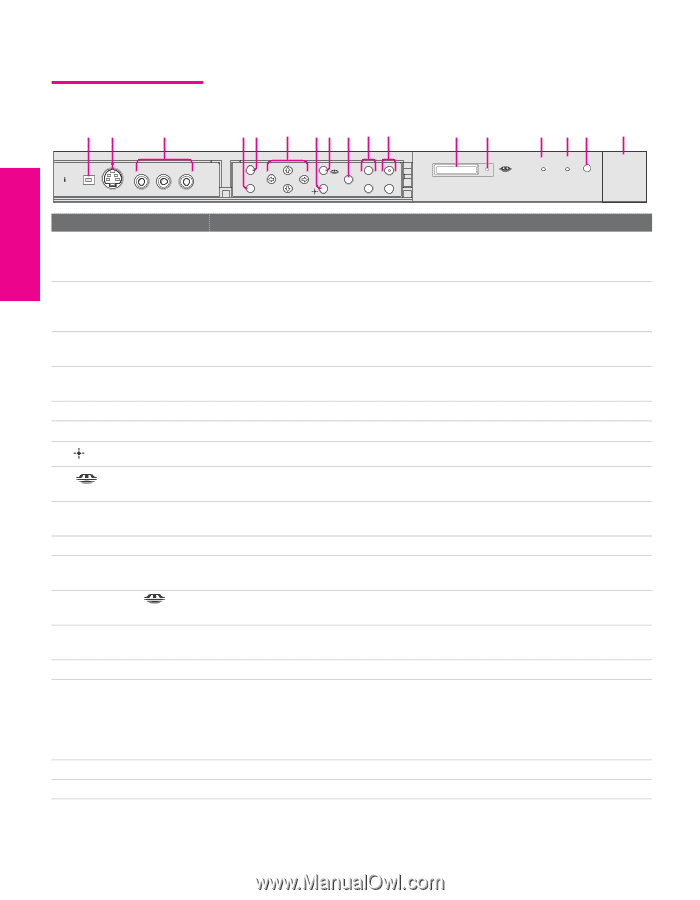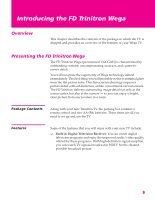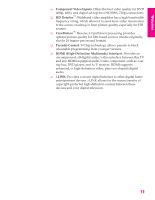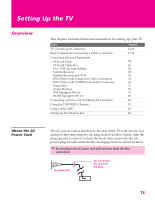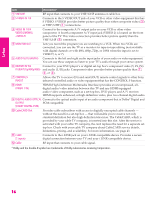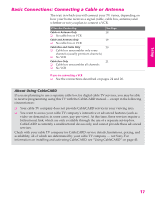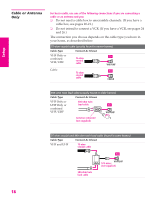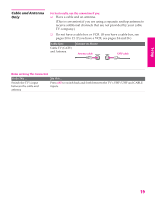Sony KD-34XBR960N Operating Instructions - Page 15
TV Controls and Connectors, Front Panel, SETUP
 |
View all Sony KD-34XBR960N manuals
Add to My Manuals
Save this manual to your list of manuals |
Page 15 highlights
SETUP Setup SETUP TV Controls and Connectors Front Panel 12 3 4 5 6 7 8 9 q; qa qs qd qf qg qh qj I.LINK VIDEO 2 INPUT S VIDEO VIDEO L(MONO) -- AUDIO - R i.LINK MENU + VOLUME CHANNEL _ TV/VIDEO PRO STD/DUO i.LINK TIMER/ STAND BY STAND BY POWER Item 1 i.LINK 2 S VIDEO VIDEO 2 INPUT 3 VIDEO/L(MONO)-AUDIO-R VIDEO 2 INPUT 4 MENU 5 i.LINK 6 Vv B b 7 Description Connects to the i.LINK jack on your i.LINK-compatible portable device. Provides a secure digital connection between your TV and your i.LINKcompatible portable device, such as a digital video camcorder. Connects to the S VIDEO OUT jack on your camcorder or other video equipment that has S VIDEO. Provides better picture quality than composite video (3). Connects to the composite A/V output jacks on your camcorder or other video equipment. Press to display the Menu. Press again to exit from the Menu. For details, see "Using the Menus" on page 93. Press to display the i.LINK Control Panel. For details, see page 89. Press Vv B b to move the TV's on-screen cursor. Press to select an item in the TV's Menu. 8 9 TV/VIDEO 0 -VOLUME + qa -CHANNEL+ qs PRO STD/DUO qd Memory Stick LED qf i.LINK STAND BY LED qg TIMER/STAND BY LED qh Infrared Receiver (IR) qj POWER Press to display the Memory Stick Menu. For details, see "Using the Memory Stick Viewer" on page 69. Press repeatedly to cycle through the video equipment connected to the TV's video inputs. Press to adjust the volume. Press to scan through channels. To scan quickly through channels, press and hold down either CHANNEL button. Memory Stick insertion slot. For details, see "Inserting and Removing a Memory Stick" on page 72. When lit, indicates that the Memory Stick is being read. (Do not remove the Memory Stick when the indicator is lit.) When lit in orange, indicates that i.LINK Standby is on. For details, see page 106. Blinks when the TV is turned on, then shuts off when the picture is displayed. If the LED blinks continuously, this may indicate the TV needs service (see "Contacting Sony" on page 113). When lit, indicates one of the timers is set. When the timer is set, this LED will remain lit even if the TV is turned off. For details, see page 108. Receives IR signals from the TV's remote control. Press to turn on and off the TV. SETUP SETUP SETUP 14