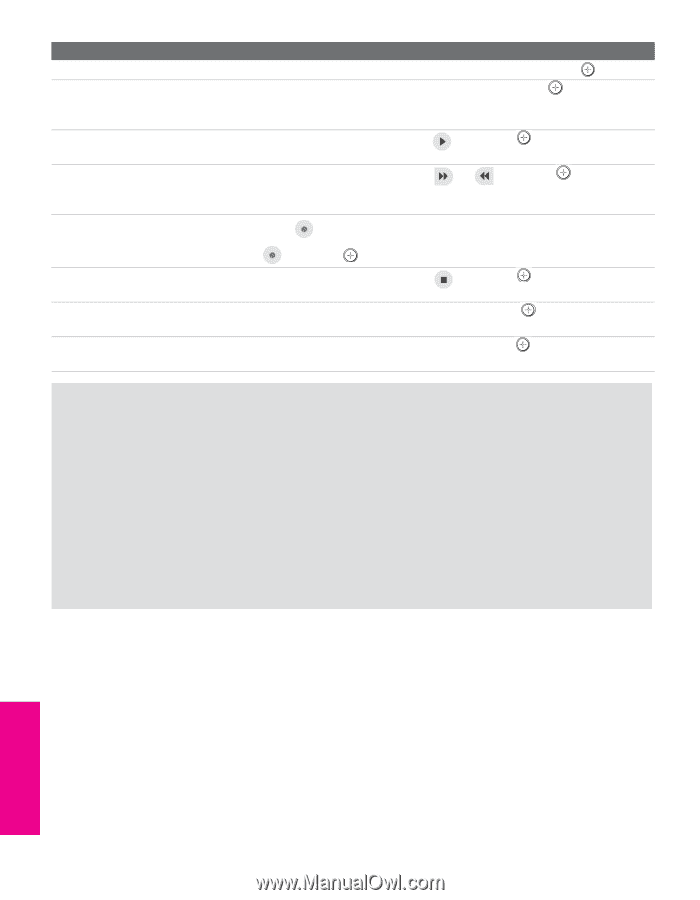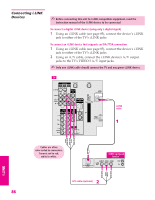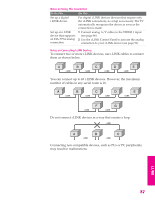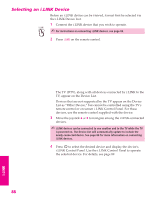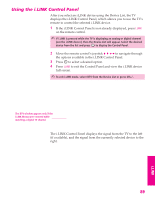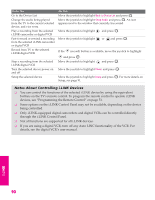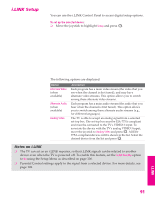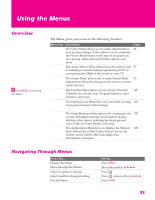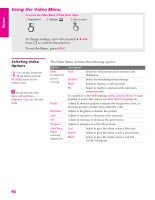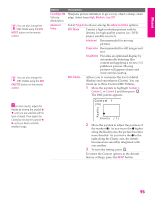Sony KD-34XBR960N Operating Instructions - Page 91
Notes About Controlling i.LINK Devices, Some options on the i.LINK Control Panel may not be available
 |
View all Sony KD-34XBR960N manuals
Add to My Manuals
Save this manual to your list of manuals |
Page 91 highlights
SETUP i.LINK To Do This ... Go to the Device List Change the audio being played from the TV to the current selected device, and vice versa Play a recording from the selected i.LINK camcorder or digital VCR Fast-forward or rewind a recording from the selected i.LINK camcorder or digital VCR Record from TV to the selected i.LINK digital VCR Stop a recording from the selected i.LINK digital VCR Turn the selected device power on and off Setup the selected device Do This ... Move the joystick to highlight Back to Device List and press . Move the joystick to highlight Swap Audio and press . An icon appears next to the window that currently has sound. Move the joystick to highlight and press . Move the joystick to highlight or and press . If the (record) button is available, move the joystick to highlight and press . Move the joystick to highlight and press . Move the joystick to highlight Power and press . Move the joystick to highlight Setup and press . For more details on Setup, see page 91. Notes About Controlling i.LINK Devices ❑ You can control the functions of the selected i.LINK device by using the equivalent buttons on the TV's remote control. To program the remote control to operate i.LINK devices, see "Programming the Remote Control" on page 51. ❑ Some options on the i.LINK Control Panel may not be available, depending on the device being controlled. ❑ Only i.LINK-equipped digital camcorders and digital VCRs can be controlled directly through the i.LINK Control Panel. ❑ Not all functions are supported for all i.LINK devices. ❑ If you are using a digital VCR, turn off any Auto LINC functionality of the VCR. For details, see the digital VCR's user manual. SETUP i.LINK SETUP i.LINK 90