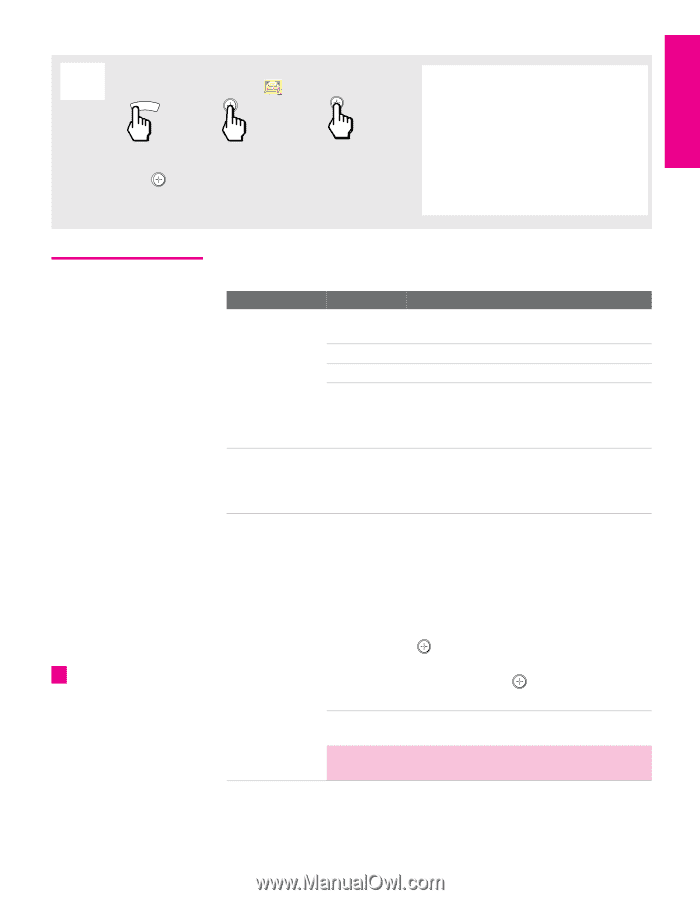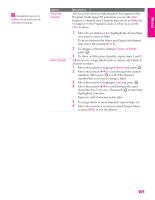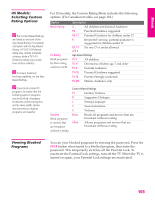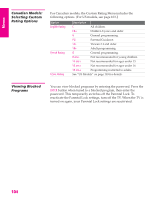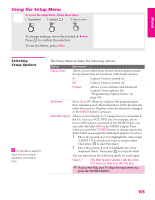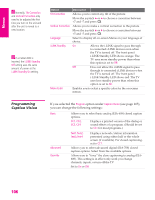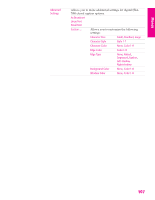Sony KD-34XBR960N Operating Instructions - Page 106
Using the Setup Menu, Selecting Setup Options, Selecting, Setup Options - hd
 |
View all Sony KD-34XBR960N manuals
Add to My Manuals
Save this manual to your list of manuals |
Page 106 highlights
Menus SETUP SETUP Using the Setup Menu To access the Setup Menu, follow these steps: 1. Display Menu 2. Highlight 3. Press to select MENU v To change settings, move the joystick V v B b. Press to confirm the selection. To exit the Menu, press MENU. Selecting Setup Options z The Skip label is useful for inputs that do not have equipment connected to them. The Setup Menu includes the following options: Option Caption Vision Info Banner Label Video Inputs Description Allows you to select from several closed caption modes (for programs that are broadcast with closed caption). On Caption Vision is turned on. Off Caption Vision is turned off. Program Allows you to set basic and advanced Caption Vision options. See "Programming Caption Vision" on page 106. Set to On or Off. When on, displays the program name, time remaining and other information (if the broadcaster offers this service). Displays when the channel is changed or the DISPLAY button is pressed. Allows you to identify A/V equipment you connected to the TV, such as a VCR, DVD, etc. For example, if you have a DVD player connected to the VIDEO 5 jack, you can select the label DVD for the VIDEO 5 input. Then when you press the TV/VIDEO button to change inputs, the Video Label you assigned to that input appears on screen. 1 Move the joystick V or v to highlight the video input (VIDEO 1-7) to which you want to assign a label. Then press to select the input. 2 Move the joystick V or v to highlight one of the displayed labels. Then press to select the label. You can select from the following labels for each input: Video 1-7 VHS, DVD, Receiver, Satellite, Cable Box, 8mm, DTV, Game, LD, Web, Beta, HD, PVR, Skip ✍ If you select Skip, your TV skips this input when you press the TV/VIDEO button. SETUP Menus Menus 105