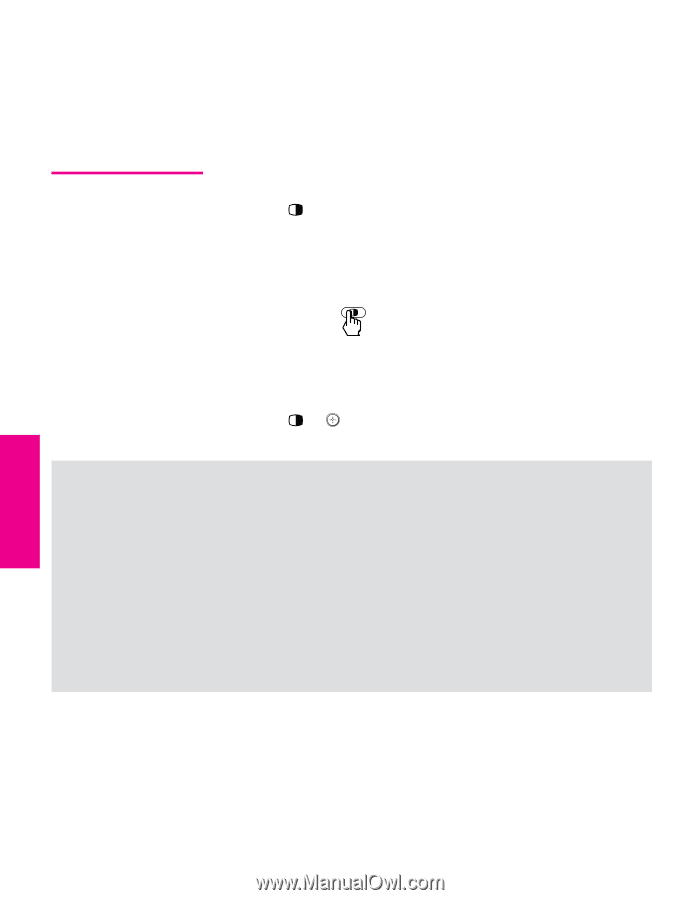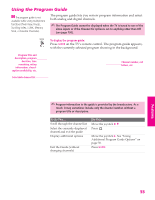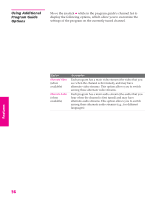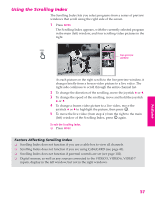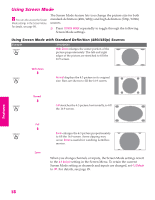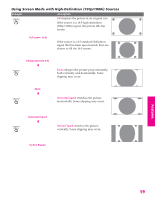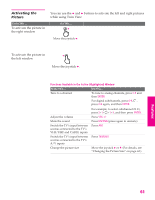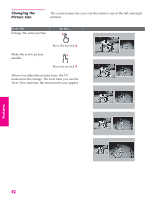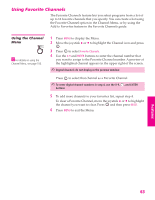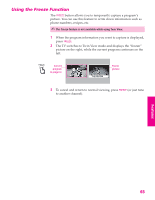Sony KD-34XBR960N Operating Instructions - Page 61
Using Twin View, Displaying Twin Pictures, Factors Affecting Twin View
 |
View all Sony KD-34XBR960N manuals
Add to My Manuals
Save this manual to your list of manuals |
Page 61 highlights
SETUP SETUP SETUP Using Twin View Twin View lets you see two pictures from two sources - from an antenna, VCR, DVD, etc. - on the screen at the same time. You hear the sound from only one of the sources at a time, but you can choose which source's sound is selected. You can also change the relative size of each of the pictures. Displaying Twin Pictures 1 Tune the TV to a working channel. 2 Press . A second picture appears. The active picture is highlighted. , TWIN VIEW , To cancel Twin View and watch the active picture ❑ Press or . Factors Affecting Twin View ❑ If you use a cable box to view all channels, the same channel appears in both windows of Twin View because the cable box unscrambles only one channel at a time. ❑ If you use a cable box, you can view the cable box output in one Twin View window and view a different source (such as a VCR or DVD player) in the second window by using the TV/VIDEO button. For details, see "Connecting Optional Equipment" on page 22. ❑ Digital sources, as well as any sources connected to the VIDEO 5, VIDEO 6, VIDEO 7 inputs, display in the left window, but not in the right window. ❑ If you are viewing a 4:3 source and a 16:9 enhanced source (such as a DVD) side by side in Twin View, the 4:3 source appears larger. ❑ Twin View does not display channels that are blocked by parental settings (see page 102). Features SETUP SETUP 60