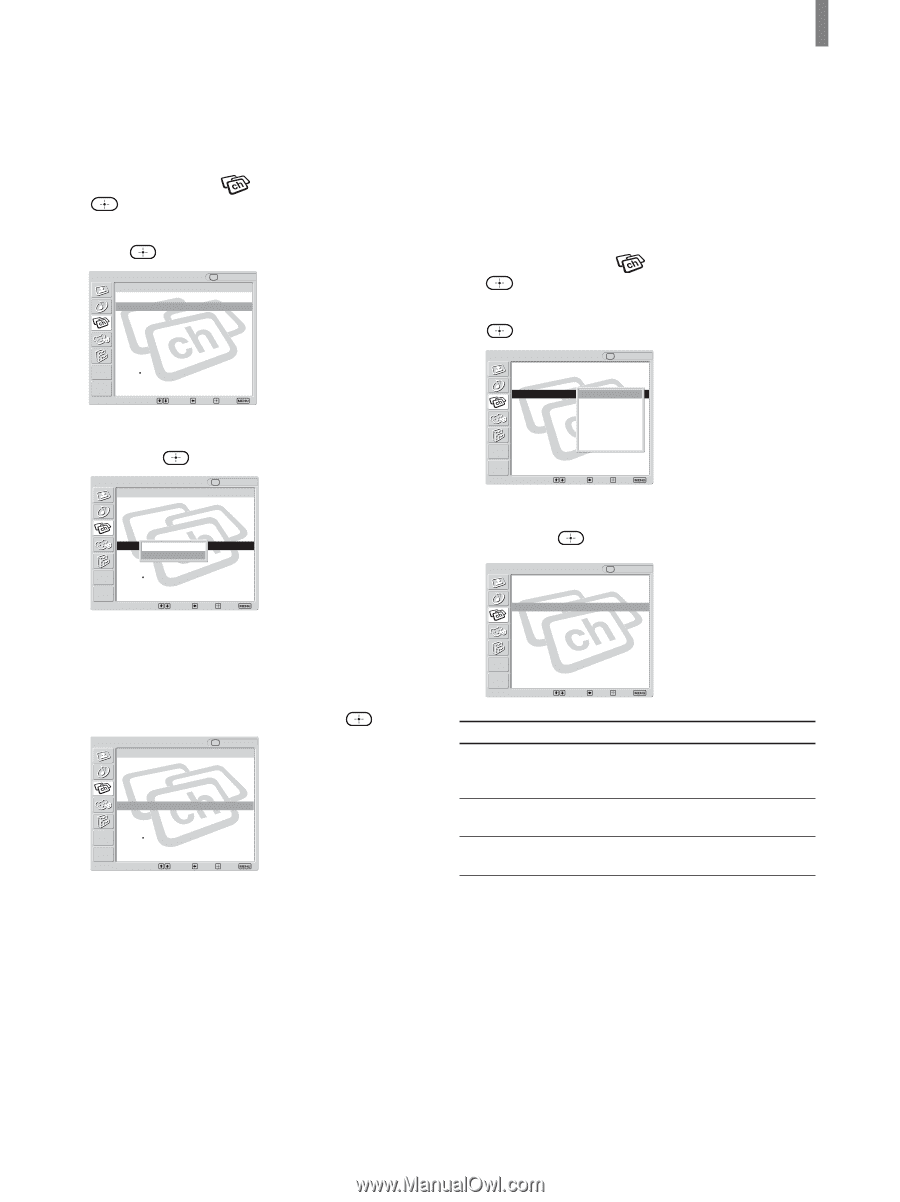Sony KLV-21SG2 Operating Instructions - Page 21
Press MENU., To lock in a TV channel, To skip channels
 |
View all Sony KLV-21SG2 manuals
Add to My Manuals
Save this manual to your list of manuals |
Page 21 highlights
To skip channels You can skip unnecessary channels when selecting channels using the CH +/- buttons. 1 Press MENU. 2 Press V/v to select . (Channel), then press 3 Press V/v to select "Channel Skip/Add," then press . Channel TV Channel Skip/Add Return 1 : Skip 2 : Add 3 : Add 4 : Skip 5 : Add 6 : Skip 7 : Skip 8 : Add 9 : Add 10 : Add v Select: Back: Set: Exit: 4 Press V/v to select the channel you want to skip, then press . Channel TV Channel Skip/Add Return 1 : Skip 2 : Add 3 : Add 4 : Skip 5 : ASddkip 6 : SAkidpd 7 : Skip 8 : Add 9 : Add 10 : Add v Select: Back: Set: Exit: Example: Select this to skip channel 5. Tip To scroll through the list, press and hold V/v. 5 Press V/v to select "Skip," then press . Channel TV Channel Skip/Add Return 1 : Skip 2 : Add 3 : Add 4 : Skip 5 : Skip 6 : Skip 7 : Skip 8 : Add 9 : Add 10 : Add v Select: Back: Set: Exit: If you want to re-enter the skipped channel, select "Add." 6 Press MENU to exit the menu screen. Installing and Connecting the TV To lock in a TV channel If you have connected a cable box or satellite receiver to your TV, and do not intend to connect any other audio or video equipment, it is recommended that you lock in a TV channel. Doing so will ensure no accidental channel switch when using your TV. 1 Press MENU. 2 Press V/v to select . (Channel), then press 3 Press V/v to select "Channel Fix," then press . Channel TV Return Favorite Channels Cable: Channel Fix: Auto Program Channel Skip/Add Channel Label On Off 2 3 4 5 6 Video 1 Select: Back: Set: Exit: 4 Press V/v to select the channel you want to set, then press . Channel TV Return Favorite Channels Cable: Channel Fix: 3 Auto Program: Channel Skip/Add Channel Label Select: Back: Set: Exit: Option 2-6 Video 1 Off Description Select one of these channels if you have connected the equipment to the VHF/ UHF jack. Select this if you have connected the equipment to the VIDEO 1 IN jacks. Select this to turn off the Channel Fix feature. 5 Press MENU to exit the menu screen. Notes • When you lock in a TV channel, the Favorite Channel feature cannot be used. • When you lock in a TV channel, you cannot select "Channel Skip/Add" in the menu. To use it, set "Channel Fix" to "Off." 21