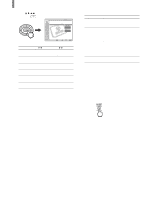Sony KLV-21SG2 Operating Instructions - Page 36
Using Advanced Features, Using the Menu
 |
View all Sony KLV-21SG2 manuals
Add to My Manuals
Save this manual to your list of manuals |
Page 36 highlights
Using Advanced Features Using Advanced Features Using the Menu Most of advanced settings and adjustments are performed using the menu screen. Basic operations to navigate through menus are described below. • Items which appear in yellow are selected. • You cannot select items which appear in pale color. MENU V, v, B, b, To open the menu screen and select the option Menu category Menu option , Press MENU to open the menu screen. Press V/v to select the desired category, then press . Video TV Return Mode: Vivid Picture: 50 Brightness: 50 Color: 25 Hue: 0 Sharpness: 3 Backlight: 5 Color Temp.: Cool CineMotion: Off Dynamic Picture: On Select: Set: Exit: To exit the menu screen, press MENU again. m Setting option , Press V/v to select the option, then press b or . (The b button cannot be used on some menus.) Video TV Return Mode: Vivid Picture: 5S0 tandard Brightness: 5P0 ro Color: 25 Hue: 0 Sharpness: 3 Backlight: 5 Color Temp.: Cool CineMotion: Off Dynamic Picture: On Select: Back: Set: Exit: (Example: when selecting "Mode" in the (Video) menu) To adjust the setting Maximize the setting value , Minimize the setting value Picture: 50 (Example: when selecting "Picture" in the (Video) menu) To change the menu color You can choose the menu color from two types by selecting "Menu Color" in the (Setup) menu, then selecting "White" or "Black." 36