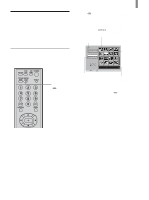Sony KLV-21SG2 Operating Instructions - Page 61
Rotating and viewing your digital photos, Insert a Memory Stick into the Memory Stick
 |
View all Sony KLV-21SG2 manuals
Add to My Manuals
Save this manual to your list of manuals |
Page 61 highlights
Rotating and viewing your digital photos You can rotate digital photos in 90 degree increments clockwise or counterclockwise. 2 "Memory Stick" 4 Press V/v to select "Rotate," then press . 5 Press V/v to select either (rotate to the right/ clockwise) or (rotate to the left/ counterclockwise) for the direction in which to rotate the photo, then press . Each time you press , the photo rotates 90 degrees in the direction you selected. 6 Press v to select "Close," then press . The photo will be saved in the rotated position shown on the screen. , Memory Stick Home Slide Show Option Select Folder Digi. Camera Mode Full Screen Slide Show Protect Rotate Delete Close Sel : Back : No. : 6/25 File : 100MSDCF/CBAR0005.JPG Size : 640x480 Date : 2001/FEB/14 5:25PM Set : 3 - 6 1 Insert a "Memory Stick" into the Memory Stick slot. Be sure to insert the "Memory Stick" correctly (see page 56). 2 Press ("Memory Stick"), and the Memory Stick Home screen appears. 3 Press V/v/B/b to select the photo you want to rotate, then press . The Index menu appears. The Index menu , Memory Stick Home Slide Show Option Select Folder Digi. Camera Mode Full Screen Slide Show Protect Rotate Delete Close Sel : Back : No. : 6/25 File : 100MSDCF/CBAR0005.JPG Size : 640x480 Date : 2001/FEB/14 5:25PM Set : Rotating a photo shown at full-screen size 1 With a photo shown on the TV screen at full- screen size (see page 60), press . The Digital Photo menu appears. 2 Press V/v to select "Rotate," then press . 3 Press V/v to select the direction in which you want to rotate the photo, then press . Each time you press , the photo rotates 90 degrees in the direction you selected. 4 Press v to select "Close," then press . Notes • Only digital photos can be rotated. • Protected photos (see page 63) cannot be rotated. Check to see if there is a Protected file icon on the Information Bar. If you want to rotate a protected file, you must first remove the protection. • If the write-protect switch on the "Memory Stick" you are using is set to LOCK, you will not be able to rotate the photo. 61