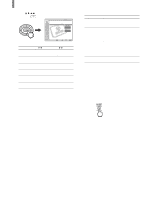Sony KLV-21SG2 Operating Instructions - Page 37
Adjusting the Picture Quality Video Return TV
 |
View all Sony KLV-21SG2 manuals
Add to My Manuals
Save this manual to your list of manuals |
Page 37 highlights
Adjusting the Picture Quality You can adjust the picture quality for each Picture Mode ("Vivid," "Standard," or "Pro"). You can adjust the picture quality differently for each video input which can be selected using the TV/VIDEO button, and store it in memory. 1, 8 2 - 7 RESET Using Advanced Features 1 Press MENU. , 2 Press V/v to select . Video TV Return Mode: Vivid Picture: 50 Brightness: 50 Color: 25 Hue: 0 Sharpness: 3 Backlight: 5 Color Temp.: Cool CineMotion: Off Dynamic Picture: On Select: Set: Exit: (Video), then press , Video TV Return Mode: Vivid Picture: 50 Brightness: 50 Color: 25 Hue: 0 Sharpness: 3 Backlight: 5 Color Temp.: Cool CineMotion: Off Dynamic Picture: On Select: Back: Set: Exit: 3 Press V/v to select "Mode," then press . , Video TV Return Mode: Vivid Picture: 5S0 tandard Brightness: 5P0 ro Color: 25 Hue: 0 Sharpness: 3 Backlight: 5 Color Temp.: Cool CineMotion: Off Dynamic Picture: On Select: Back: Set: Exit: 4 Press V/v to select the Picture Mode you want to adjust, then press . , Video TV Return Mode: Vivid Picture: 50 Brightness: 50 Color: 25 Hue: 0 Sharpness: 3 Backlight: 5 Color Temp.: Cool CineMotion: Off Dynamic Picture: On Select: Back: Set: Exit: 5 Press V/v to select "Picture," then press . , Picture: 50 (Continued) 37