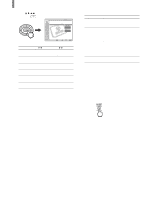Sony KLV-21SG2 Operating Instructions - Page 39
Adjusting the Sound Quality
 |
View all Sony KLV-21SG2 manuals
Add to My Manuals
Save this manual to your list of manuals |
Page 39 highlights
Adjusting the Sound Quality You can adjust the sound quality differently for each video input which can be selected using the TV/VIDEO button and ("Memory Stick") button, and store it in memory. For details on the Effect mode, see pages 25 and 26. 2 Press V/v to select Using Advanced Features (Audio), then press . , Audio Return Treble: Bass: Balance: Effect: MTS: Speaker: Audio Out: TV 0 0 0 Off Stereo On Select: Back: Set: Exit: 3 Press V/v to select the option you want to adjust, then press . 1, 6 2 - 5 RESET 1 Press MENU. , Video TV Return Mode: Vivid Picture: 50 Brightness: 50 Color: 25 Hue: 0 Sharpness: 3 Backlight: 5 Color Temp.: Cool CineMotion: Off Dynamic Picture: On Select: Set: Exit: , Treble: 0 4 Press V/v/B/b to make the desired adjustment, then press . , Audio Return Treble: Bass: Balance: Effect: MTS: Speaker: Audio Out: TV 0 0 0 Off Stereo On Select: Back: Set: Exit: Option Treble* Bass* Balance* Effect** Press v/B To decrease higherpitched sounds. To decrease lowerpitched sounds. To emphasize the left speaker. See page 25. Press V/b To increase higherpitched sounds. To increase lowerpitched sounds. To emphasize the right speaker. * To adjust any of these options, set "Speaker" in the (Audio) menu to "On," or "Audio Out" to "Variable" first. ** To adjust the option, set "Speaker" in the (Audio) menu to "On" first. Tip You can adjust each option by referring to the value beside each option indicator. (Continued) 39