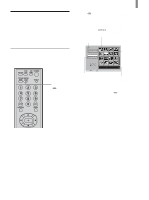Sony KLV-21SG2 Operating Instructions - Page 60
Viewing Photos, Viewing digital photos at fullscreen size
 |
View all Sony KLV-21SG2 manuals
Add to My Manuals
Save this manual to your list of manuals |
Page 60 highlights
"Memory Stick" Viewing Photos Viewing digital photos at fullscreen size 2 3 Press V/v/B/b to select the digital photo you want to see, then press . The Index menu appears. The Index menu , Memory Stick Home Slide Show Option Select Folder Digi. Camera Mode Full Screen Slide Show Protect Rotate Delete Close Sel : Back : No. : 11/25 File : 100MSDCF/CBAR0010.JPG Size : 640x480 Date : 2001/FEB/14 5:25PM Set : 4 Press V/v to select "Full Screen," then press . The digital photo you selected will be displayed at full-screen size. 3 - 5 1 Insert a "Memory Stick" into the Memory Stick slot. Be sure to insert the "Memory Stick" correctly (see page 56). 2 Press ("Memory Stick") and the Memory Stick Home screen appears. 60 , No. : 11/25 Size : 640x480 Prev. : Next : File : 100MSDCF/CBAR0010.JPG Date : 2001/FEB/14 5:25PM Menu : To view previous or subsequent files with the screen at full-screen size, press B/b. 5 Press . The Digital Photo menu appears. The Digital Photo menu , Return Information On Protect Rotate Delete Close No. : 11/25 Size : 640x480 Sel : Back : File : 100MSDCF/CBAR0010.JPG Date : 2001/FEB/14 5:25PM Set : The Information Bar To view other files that are not in this series of photos, press V to select "Return," then press to return to the Memory Stick Home. Tip The information on the current photo is displayed at the bottom right of the screen as factory default setting. To view photos without the information displayed, select "Information" in the Digital Photo menu, then select "Off." Notes • The quality of the photo display when enlarged depends on the resolution of the file. See your digital camera instruction manual for details. • Some files may take longer to display at full-screen size.