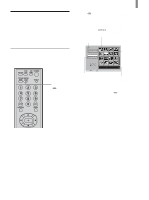Sony KLV-21SG2 Operating Instructions - Page 58
The Memory Stick Home – A one-stop list for all of your digital photos and movies
 |
View all Sony KLV-21SG2 manuals
Add to My Manuals
Save this manual to your list of manuals |
Page 58 highlights
"Memory Stick" The Memory Stick Home - A one-stop list for all of your digital photos and movies For details on the menu operations for each button, see the explanations provided below. "Slide Show" button Displays digital photos and movies in the order they are stored on the "Memory Stick." "Option" button Displays file sort or "Memory Stick" information. "Select Folder" button Allows you to select a folder or to set "Digi. Camera Mode" to "ON" or "OFF." Displayed when "Digi. Camera Mode" is set to "ON." When it is set to "OFF," the name of the folder that is selected is displayed. Cursor (indicates the currently selected file) A yellow frame is displayed, and you can move it around using V/v/B/b on the remote control. Memory Stick Home Slide Show Option Select Folder Digi. Camera Mode Sel : Set : No. : 2/25 File : 100MSDCF/CBAR0002.JPG Size : 640x480 Date : 2001/FEB/14 5:25PM Moving image icon Related file icon Protected file icon Information bar Provides information on the digital photo or movie currently selected by the cursor. No.: Order/Total number of images File: File name and file type Size: Resolution Date: Recorded date Marks indicated in the lower part of an image Icon File status Moving image icon Indicates that this file is a movie file. Protected file icon Indicates that protection (Protect) has been set for this image. Related file icon (displayed only when "Digi. Camera Mode" is set to "On") Indicates that more files (same in the last 4 figures of their file names) are hidden.* * The file indicated with Related file icon is automatically selected. The selection depends on the file format (JPEG t MPEG t other file formats, in the order of priority.) Note When you delete a file showing the Related file icon, the related file(s) will be deleted as well. 58