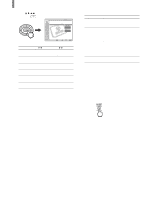Sony KLV-21SG2 Operating Instructions - Page 33
Using Favorite Channels
 |
View all Sony KLV-21SG2 manuals
Add to My Manuals
Save this manual to your list of manuals |
Page 33 highlights
Using Favorite Channels You can select programs from a list of favorite channels that you preset. Setting your favorite channels 2 Press V/v to select . Watching the TV (Channel), then press Channel TV , Return Favorite Channels Cable: On Channel Fix: Off Auto Program: OK Channel Skip/Add Channel Label 1, 7 2 - 6 1 Press MENU. Video TV , Return Mode: Vivid Picture: 50 Brightness: 50 Color: 25 Hue: 0 Sharpness: 3 Backlight: 5 Color Temp.: Cool CineMotion: Off Dynamic Picture: On Select: Set: Exit: Select: Back: Set: Exit: 3 Press V/v to select "Favorite Channels," then press . Channel TV Favorite Channels , Return CH 1 : 2 2 : 3 3 : 4 4 : 5 5 : 6 6 : 7 7 : 8 8 : 9 Select: Back: Set: Exit: Tip If you cannot select "Favorite Channels," change the input to TV by pressing the TV/VIDEO button. 4 Press V/v to select the position you want to change, then press . Channel TV Favorite Channels , Return CH 1 : 2 2 : 3 3 : 4 4 : 5 5 : 5 6 6 : 7 7 : 8 8 : 9 Select: Back: Set: Exit: 5 Press V/v to scroll through the channels until you find the desired channel, then press . Channel TV Favorite Channels , Return 1 : 2 : 3 : 4 : 5 : 6 : 7 : 8 : CH 2 3 4 5 42 7 8 9 Select: Back: Set: Exit: 6 Repeat steps 4 and 5 to program other favorite channels. 7 Press MENU to exit the menu screen. (Continued) 33