Sony PRS-T1 User Guide (Printable Version) - Page 105
Creating a Drawing
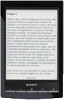 |
View all Sony PRS-T1 manuals
Add to My Manuals
Save this manual to your list of manuals |
Page 105 highlights
Reader™ User Guide SSeearrcchh Print Getting started Basic Operations Adding/Getting Content Browsing Content Lists Reading Organizing Other Applications Settings Other Information Contents list Top page > Other Applications > Handwriting > Creating a Drawing Creating a Drawing You can use the [Handwriting] application to create a drawing. 1. Press the (Home) button tap [Handwriting]. Create a new drawing. 2. Tap at the upper-right corner of the screen. The canvas opens. 3. Draw in the drawing area with the supplied stylus or your finger. Pencil tool Eraser tool Drawing area To erase a line, tap 4. Tap [Save]. tap or stroke a part of the line. Note While writing, make sure that you are not touching another area on the screen. This could affect the notes that you write. To ensure that your notes are correctly saved, do not draw too close to the edge of the canvas. If you experience difficulties when drawing on the Reader: avoid applying excessive pressure to the screen.















