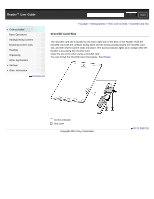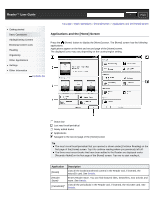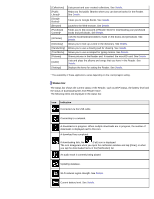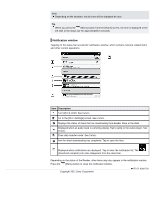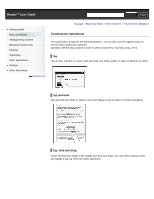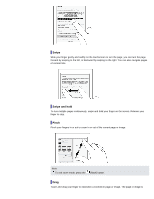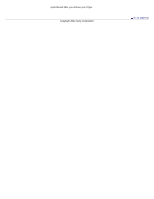Sony PRS-T1 User Guide (Printable Version) - Page 41
Swipe, Swipe and hold, Pinch
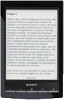 |
View all Sony PRS-T1 manuals
Add to My Manuals
Save this manual to your list of manuals |
Page 41 highlights
Swipe Slide your finger gently and swiftly on the touchscreen to turn the page; you can turn the page forward by swiping to the left, or backward by swiping to the right. You can also navigate pages of content lists. Swipe and hold To turn multiple pages continuously, swipe and hold your finger on the screen. Release your finger to stop. Pinch Pinch your fingers in or out to zoom in or out of the current page or image. Note To exit zoom mode, press the (Back) button. Drag Touch and drag your finger to reposition a zoomed-in page or image. The page or image is

Swipe
Slide your finger gently and swiftly on the touchscreen to turn the page; you can turn the page
forward by swiping to the left, or backward by swiping to the right. You can also navigate pages
of content lists.
Swipe and hold
To turn multiple pages continuously, swipe and hold your finger on the screen. Release your
finger to stop.
Pinch
Pinch your fingers in or out to zoom in or out of the current page or image.
Note
To exit zoom mode, press the
(Back) button.
Drag
Touch and drag your finger to reposition a zoomed-in page or image. The page or image is