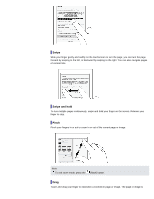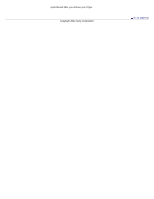Sony PRS-T1 User Guide (Printable Version) - Page 46
Checking downloaded content, Accessing Reader Store from your computer - software update
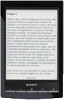 |
View all Sony PRS-T1 manuals
Add to My Manuals
Save this manual to your list of manuals |
Page 46 highlights
method [Store Home] Go to the top page of Reader Store. [My Account] View your purchase history and re-download purchased content. [Refresh / Stop] Updates the content displayed on the Reader Store page, or stops loading the page. [Forward] Advances to a previously viewed page. [Continue Reading] Closes the [Reader Store] application and returns to the last read page of your last read book. [More] Displays more option items. [Help and Support] Jumps to the FAQ page of Reader Store. [Legal Information] Displays legal information about Reader Store. Checking downloaded content When downloading content from Reader Store, you can check the download progress in the status bar and by tapping it to display the notification window. See Details. When you exit Reader Store, your three most recent purchases are displayed under [Recently Added] on the first page of the [Home] screen. You can check all purchased content in the [Books] or [Collections] applications. When you are subscribing to newspapers and magazines, all content is stored in the [Periodicals] application. You can directly access content that you have purchased by going to [My Account] at Reader Store by using the [Purchased Content] application. See Details. Accessing Reader Store from your computer In addition to shopping at Reader Store from your computer, you can transfer books from your computer to the Reader using the Reader software. Install either Reader™ for PC or Reader™ for Mac® by launching the corresponding installer on the Reader. See Details. Copyright 2011 Sony Corporation Go to page top