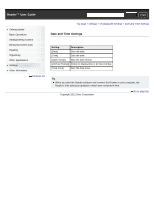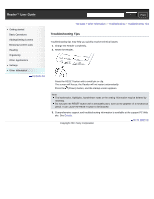Sony PRS-T1 User Guide (Printable Version) - Page 129
System Management
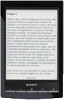 |
View all Sony PRS-T1 manuals
Add to My Manuals
Save this manual to your list of manuals |
Page 129 highlights
Reader™ User Guide SSeearrcchh Print Getting started Basic Operations Adding/Getting Content Browsing Content Lists Reading Organizing Other Applications Settings Other Information Contents list Top page > Settings > Changing the Settings > System Management System Management Setting Description [Device Lock] Sets a 4-digit PIN for the Reader to prevent unauthorized use. To set [Device Lock] to [On], input your 4-digit PIN tap [Continue] to enter it again tap [OK]. When [Device Lock] is set to [On], you must unlock the Reader with the 4-digit PIN when waking up the Reader from sleep mode, or when turning on the power. To set [Device Lock] to [Off], input your 4-digit PIN and tap [Continue]. Note Sony recommends that you make a note of your password and keep it in a safe place separate from the Reader. If you forget your password, contact Sony Customer Support. Note that in unlocking your device, all content on it will be erased. [Standby Screen] Sets standby screen preferences. [Type of Image]: You can select whether to display the cover of the last read book or pictures from the [Pictures] application. When you select [Selected Pictures], continue by tapping [Select Pictures] tap to add a check next to the pictures you want to display tap [Done]. [Show Message]: You can select whether to display a message about waking up the Reader from sleep mode on the standby screen. [Download Sets the destination for content downloaded from Reader Store or files Destination] downloaded from the browser. Select between [Internal Memory] and [SD Card]. Copyright 2011 Sony Corporation Go to page top