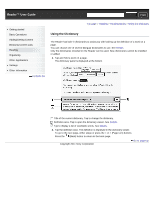Sony PRS-T1 User Guide (Printable Version) - Page 69
Note icons, Filtering, Searching for notes via keyword - target
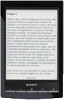 |
View all Sony PRS-T1 manuals
Add to My Manuals
Save this manual to your list of manuals |
Page 69 highlights
Headline (the highlighted text, the text note, the beginning text of the bookmarked page, or the beginning text of the page with the handwritten note) Page number of the note Press the (Back) button to return to the book. 2. Tap a note in the list. The page containing the selected note is displayed. Note icons Bookmark only Bookmark with text notes Bookmark with handwritten notes Handwritten note on a page Highlight only Highlight with text notes Highlight with handwritten notes Filtering 1. Tap (Filter) tap one of the annotation types. Annotations of the type that you select are shown. Searching for notes via keyword You can perform a search for all or one of the specific note types. The search target changes depending on the type of annotation that is being searched. Item type For [Bookmark] items For [Handwriting] items For [Highlight] items Target Bookmarks only: The first 100 characters of bookmarked pages are searched. Bookmark text notes: Entire text notes are searched. Bookmark handwritten notes: The first 100 characters of bookmarked pages are searched. The first 100 characters of pages with handwriting on them are searched. Highlights only: The highlighted words are searched. Highlight text notes: Entire text notes are searched. Highlight handwritten notes: The highlighted words are searched. 1. Tap (Search). 2. Type a search keyword using the on-screen keyboard. 3. Tap (Search) next to the search box. The [Search Results] view is shown.