Sony PRS-T1 User Guide (Printable Version) - Page 58
Navigation
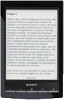 |
View all Sony PRS-T1 manuals
Add to My Manuals
Save this manual to your list of manuals |
Page 58 highlights
Reader™ User Guide SSeearrcchh Print Getting started Basic Operations Adding/Getting Content Browsing Content Lists Reading Organizing Other Applications Settings Other Information Contents list Top page > Reading > Reading Books > Page Navigation Page Navigation There are several ways to navigate through books. Tap to add a bookmark Details Tap and hold to add a note Draw a handwritten note Details Tap and hold to open option items Details Swipe the screen to turn the page Tap to open the page navigation panel. Using the page navigation panel Page indicator 1. Tap the page indicator, or press the page navigation panel. (Menu) button tap [Navigate Page] to open the

Reader™ User Guide
Print
Search
Getting started
Basic Operations
Adding/Getting Content
Browsing Content Lists
Reading
Organizing
Other Applications
Settings
Other Information
Contents list
Top page > Reading > Reading Books > Page Navigation
Page Navigation
There are several ways to navigate through books.
Tap to add a bookmark
Details
Tap and hold to add a note
Draw a handwritten note
Details
Tap and hold to open option items
Details
Swipe the screen to turn the page
Tap to open the page navigation panel.
Using the page navigation panel
Page indicator
1.
Tap the page indicator, or press the
(Menu) button
tap [Navigate Page] to open the
page navigation panel.














