Sony PRS-T1 User Guide (Printable Version) - Page 81
Protecting Multiple Items at Once
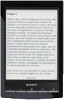 |
View all Sony PRS-T1 manuals
Add to My Manuals
Save this manual to your list of manuals |
Page 81 highlights
Reader™ User Guide SSeearrcchh Print Getting started Basic Operations Adding/Getting Content Browsing Content Lists Reading Organizing Other Applications Settings Other Information Contents list Top page > Organizing > Organizing Your Content > Protecting Multiple Items at Once Protecting Multiple Items at Once You can protect one or more items at once. The following instructions use the [Books] application as an example; this feature is also available in other applications. 1. Press the (Home) button tap [Books]. 2. Press the (Menu) button tap [Protect Books]. Boxes appear next to the thumbnails or list entries. Box Protect icon Selected number of items 3. Tap the box of the item to be protected. Selected items are indicated with a protect icon. You can press the (Menu) button and tap [Select All] if you wish to protect all items. 4. Tap [Done]. The protect icon appears next to the protected items. You can remove protection in Step 3 above by tapping items with the protect icon. Note The protection feature works only on the Reader. Protected content may still be deleted via your computer. Copyright 2011 Sony Corporation Go to page top















