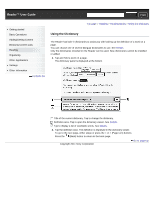Sony PRS-T1 User Guide (Printable Version) - Page 68
To delete a drawn line, Hiding annotations, Finding annotations within a book or periodical
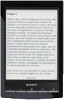 |
View all Sony PRS-T1 manuals
Add to My Manuals
Save this manual to your list of manuals |
Page 68 highlights
try not to handwrite or draw too quickly. this functionality is not designed for very detailed drawings or for writing small characters. To delete a drawn line Tap (Erase) and drag across the drawn line. Press the (Back) button when you are done to continue reading. Tip To delete all annotations in the current book/periodical, press the (Menu) button tap [Notes]. See Details. To delete annotations across all books and periodicals, use the [All Notes] application. See Details. Hiding annotations You can set the viewer to show or hide the annotations that you have made to the book. This is convenient for when a highlight overlaps with a link. 1. Press the (Menu) button. The option items appear. 2. Tap [More]. 3. Tap [Settings]. 4. Tap [Show Notes]. Check the checkbox to show annotations. Uncheck it to hide annotations. 5. Press the (Back) button when done. Finding annotations within a book or periodical You can search and view all annotations (bookmarks/highlights/handwritten notes) in the currently open book or periodical. To search, sort and view all annotations across all books and periodicals, use the [All Notes] application. See Details. 1. Press the (Menu) button tap [Notes]. The annotations in the book/periodical are listed. Press the (Back) button to return to the book. Note icons Filter note type Search icon