Sony PRS-T1 User Guide (Printable Version) - Page 25
Manually setting a Wi-Fi connection - display
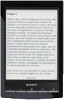 |
View all Sony PRS-T1 manuals
Add to My Manuals
Save this manual to your list of manuals |
Page 25 highlights
Item Description Network SSID Security type Page indicator Page turn icon Wi-Fi is activated and the Reader detects an unsecured network. Wi-Fi is activated and the Reader detects a secured network. The Wi-Fi router to which you want to connect requires a password. A password may also be called a WEP key/WPA key/encryption key/network key, etc. 2. Tap your Wi-Fi router's SSID (Service Set Identifier) in the [Wi-Fi Networks] list. 3. If prompted for a password, tap the input area and type in the password using the on-screen keyboard. 4. Tap [Connect]. The wireless connection status is displayed in the status bar. 5. The [Browser] application may start automatically to connect to a public access point. Otherwise, start the [Browser] application manually; press the (Home) button, tap [Browser]. 6. The browser screen may show further information about completing the connection. Follow any instruction(s) where applicable. For more technical notes, see Details. Manually setting a Wi-Fi connection You can set up a Wi-Fi network connection manually by inputting the required information for connection. Make sure to turn on [Wi-Fi] and tap [Wi-Fi Settings] on the [Wireless Network Settings] screen. Alternatively, you can turn on [Wi-Fi] by tapping the status bar and tapping [WiFi Settings]. 1. Tap [Add Wi-Fi Network].















