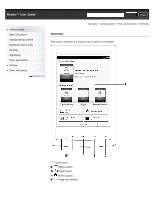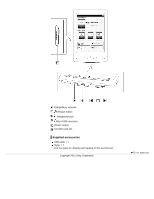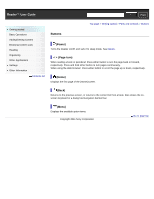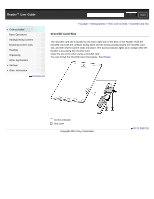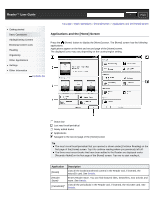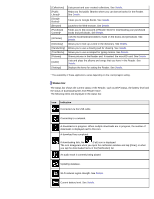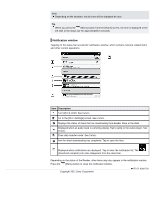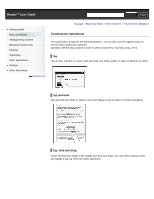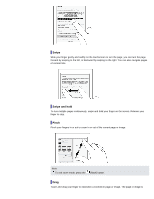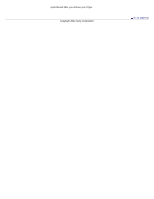Sony PRS-T1 User Guide (Printable Version) - Page 38
Status bar - update
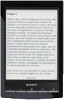 |
View all Sony PRS-T1 manuals
Add to My Manuals
Save this manual to your list of manuals |
Page 38 highlights
[Collections] [Public Library]* [Google Books]* [Browser] [Purchased Content]* [All Notes] [Dictionary] [Handwriting] [Text Memo] [Pictures] [Audio] [Settings] Lists preset and user-created collections. See Details. Helps you find public libraries where you can borrow books for the Reader. See Details. Takes you to Google Books. See Details. Launches the Web browser. See Details. Takes you to [My Account] at Reader Store for downloading your purchased books and periodicals. See Details. Lists the bookmarks/annotations made on the books and periodicals. See Details. Allows you to look up a word in the dictionary. See Details. Allows you to use a drawing pad for drawing. See Details. Allows you to use a notepad for typing memos. See Details. Shows pictures in the Reader and, if inserted, the microSD card. See Details. Lists and plays the albums and songs that you have in the Reader. See Details. Displays the items for setting the Reader. See Details. * The availability of these applications varies depending on the country/region setting. Status bar The status bar shows the current status of the Reader, such as Wi-Fi status, the battery level and the status of downloading files from Reader Store. The following items are displayed in the status bar. Icon Indication Connected via the USB cable. Connecting to a network. A download is in progress. When multiple downloads are in progress, the number of downloads is displayed next to this icon. A download has completed. If downloading fails, the (Fail) icon is displayed. The icon disappears when you open the notification window and tap [Clear], or when you tap the downloaded items in the [Notification] list. An audio track is currently being played. Updating database. Wi-Fi network signal strength. See Details. Current battery level. See Details.