Sony PRS-T1 User Guide (Printable Version) - Page 83
Adding Items to a Collection
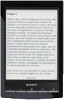 |
View all Sony PRS-T1 manuals
Add to My Manuals
Save this manual to your list of manuals |
Page 83 highlights
Reader™ User Guide SSeearrcchh Print Getting started Basic Operations Adding/Getting Content Browsing Content Lists Reading Organizing Other Applications Settings Other Information Contents list Top page > Organizing > Using Collections > Adding Items to a Collection Adding Items to a Collection You can add items to existing collections. From the [Collections] application 1. Press the (Home) button tap [Collections]. 2. Tap a collection that you have created. 3. Press the (Menu) button tap [Add Content] [Books] or [Periodicals]. For periodicals, tap the periodical title to view its issues list. 4. Select one or more books or periodical issues from the list. Selected items are indicated with a check. 5. Tap [Done]. From the [Books] and [Periodicals] applications 1. Press the (Home) button tap [Books] or [Periodicals]. For periodicals, tap the periodical title to view its issues list. 2. Press the (Menu) button tap [Add to Collection]. 3. Tap a collection that you have created that appears in the list. 4. Select one or more books or periodical issues that you wish to add. Selected items are indicated with a check. 5. Tap [Done]. Note A collection and its items must be stored in the same location. For example, if the book/periodical is stored on the Reader's internal memory, you may not add items stored on a microSD card to the collection. Copyright 2011 Sony Corporation Go to page top















