Sony PRS-T1 User Guide (Printable Version) - Page 20
Join a Wi-Fi, Network
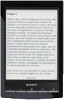 |
View all Sony PRS-T1 manuals
Add to My Manuals
Save this manual to your list of manuals |
Page 20 highlights
Reader™ User Guide SSeearrcchh Print Getting started Basic Operations Adding/Getting Content Browsing Content Lists Reading Organizing Other Applications Settings Other Information Contents list Top page > Getting started > Wireless Connectivity > Join a Wi-Fi® Network Join a Wi-Fi® Network To shop at Reader Store or connect to the internet wirelessly, set up a wireless (Wi-Fi®) internet connection with the following steps. Preparing to set up a Wi-Fi connection Before connecting to an access point, turn on [Wi-Fi] on the Reader. 1. Press the (Home) button tap Settings]. [Settings] [Wireless Network 2. Confirm that there is a check in the box to the right of [Wi-Fi]. A check indicates that [Wi-Fi] is turned on. Wi-Fi is turned on by default. Alternatively, you can tap the status bar [Wi-Fi]. Tip Turn off [Wi-Fi] when it is not in use in order to extend the battery life of the Reader. If you do not perform any wireless operations for more than 5 minutes, the wireless feature automatically enters standby mode. See Details. Wi-Fi status icons The following icons in the status bar indicate the status of the Wi-Fi connection. Icon Status Wi-Fi is activated. The number of bars indicates the Wi-Fi signal strength. The Wi-Fi network feature of the Reader is in standby mode. See Details.















