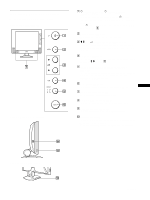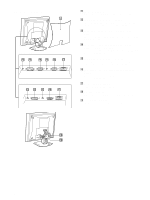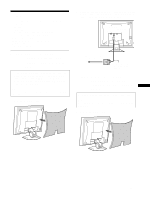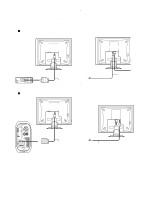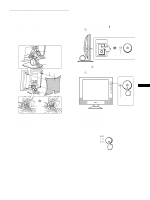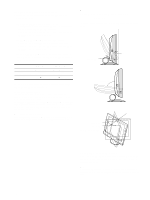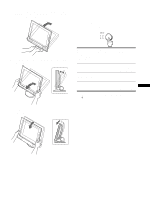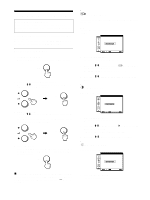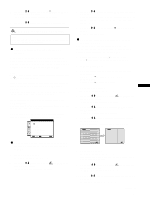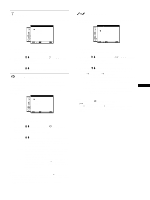Sony SDM-X82 Operating Instructions - Page 10
Setup 7: Adjusting the tilt and height, If no picture appears on your screen - drivers
 |
View all Sony SDM-X82 manuals
Add to My Manuals
Save this manual to your list of manuals |
Page 10 highlights
If no picture appears on your screen • Check that the power cord and the video signal cable are properly connected. • If NO INPUT SIGNAL appears on the screen: - The computer is in the power saving mode. Try pressing any key on the keyboard or moving the mouse. - Check that the input signal setting is correct by pressing the INPUT button repeatedly (page 11). • If CABLE DISCONNECTED appears on the screen: - Check that the video signal cable is properly connected. - Check that the input signal setting is correct by pressing the INPUT button repeatedly (page 11). • If OUT OF SCAN RANGE appears on the screen, reconnect the old monitor. Then adjust the computer's graphics board in the following ranges. SDM-X52 SDM-X72/X82 Horizontal frequency 28 - 61 kHz 28 - 92 kHz Vertical frequency 56 - 75 Hz 56 - 85 Hz Resolution 1024 × 768 or less 1280 × 1024 or less For more information about on-screen messages, see "Trouble symptoms and remedies" on page 20. No need for specific drivers The monitor complies with the "DDC" Plug & Play standard and automatically detects all the monitor's information. No specific driver needs to be installed to the computer. The first time you turn on your computer after connecting the monitor, the setup Wizard may appear on the screen. In this case, follow the on-screen instructions. The Plug & Play monitor is automatically selected so that you can use this monitor. The vertical frequency turns to 60 Hz. Since flickers are unobtrusive on the monitor, you can use it as it is. You do not need to set the vertical frequency to any particular high value. Setup 7:Adjusting the tilt and height This monitor can be adjusted within the angles and heights shown below. 30° approx. 50° approx. 80° approx. 45° approx. 45° (SDM-X82 only) To use the monitor comfortably Adjust the viewing angle of your monitor according to the height of your desk and chair, and so that light is not reflected from the screen to your eyes. Note When adjusting the screen tilt and height, proceed slowly and carefully, being sure not to hit the monitor against the desk or the base of the display stand. 10