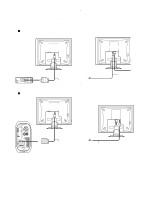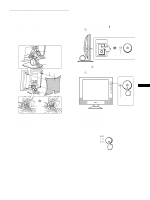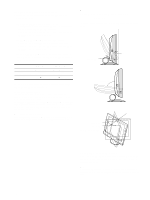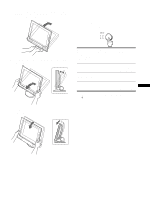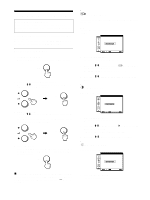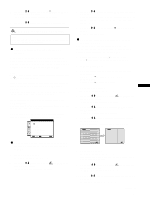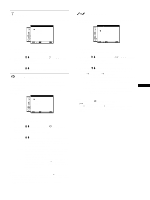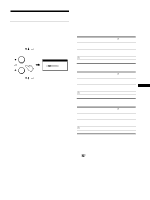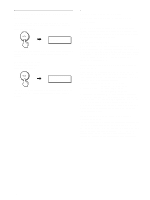Sony SDM-X82 Operating Instructions - Page 13
SCREEN (analog RGB signal only), PHASE/PITCH - monitor manual
 |
View all Sony SDM-X82 manuals
Add to My Manuals
Save this manual to your list of manuals |
Page 13 highlights
2 Press the M/m buttons to select 8 (BRIGHTNESS) and press the OK button. The BRIGHTNESS menu appears on the screen. 3 Press the M/m buttons to adjust the brightness. SCREEN (analog RGB signal only) Note When receiving digital RGB signals from the DVI-D input connector for INPUT1, adjustment is unnecessary. x Automatic picture quality adjustment function When the monitor receives an input signal, it automatically adjusts the picture's position and sharpness (phase/pitch), and ensures that a clear picture appears on the screen (page 18). Note While the automatic picture quality adjustment function is activated, only the 1 (power) switch will operate. If the automatic picture quality adjustment function of this monitor seems to not completely adjust the picture. You can make further automatic adjustment of the picture quality for the current input signal. (See AUTO below.) If you still need to make further adjustments to the picture quality You can manually adjust the picture's sharpness (phase/pitch) and position (horizontal/vertical position). These adjustments are stored in memory and automatically recalled when the display receives the same input signal. SCREEN AUTO PHASE P I TCH H CENTER V CENTER 1280 x1024 / 60Hz EX I T x Make further automatic adjustments to the picture quality for the current input signal (AUTO) 1 Press the MENU button. The main menu appears on the screen. 2 Press the M/m buttons to select (SCREEN) and press the OK button. The SCREEN menu appears on the screen. 3 Press the M/m buttons to select AUTO and press the OK button Make the appropriate adjustments of the screen's phase, pitch and horizontal/vertical position for the current input signal and store them. 4 Press the M/m buttons to select button. Return to the menu screen. and press the OK x Adjust the picture's sharpness manually (PHASE/PITCH) You can adjust the picture's sharpness as follows. This adjustment is effective when the computer is connected to the monitor's HD15 input connector (analog RGB). 1 Set the resolution to 1024 × 768 (SDM-X52) 1280 × 1024 (SDM-X72/X82) on the computer. 2 Load the Utility Disk. 3 Start the Utility Disk and display the test pattern. For Windows Click [Utility] t [Windows]/[Win Utility.exe]. For Macintosh Click [Utility] t [Mac]/[Mac Utility]. 4 Press the MENU button. US The main menu appears on the screen. 5 Press the M/m buttons to select (SCREEN) and press the OK button. The SCREEN menu appears on the screen. 6 Press the M/m buttons to select PHASE and press the OK button. The PHASE menu appears on the screen. 7 Press the M/m buttons until the horizontal stripes are at a minimum. Adjust so that the horizontal stripes are at a minimum. 8 Press the OK button. The main menu appears on the screen. If vertical stripes are observed over the entire screen, adjust pitch by the following steps. 9 Press the M/m buttons to select (SCREEN) and press the OK button. The SCREEN menu appears on the screen. 10 Press the M/m buttons to select PITCH and press the OK button. The PITCH menu appears on the screen. (continued) 13