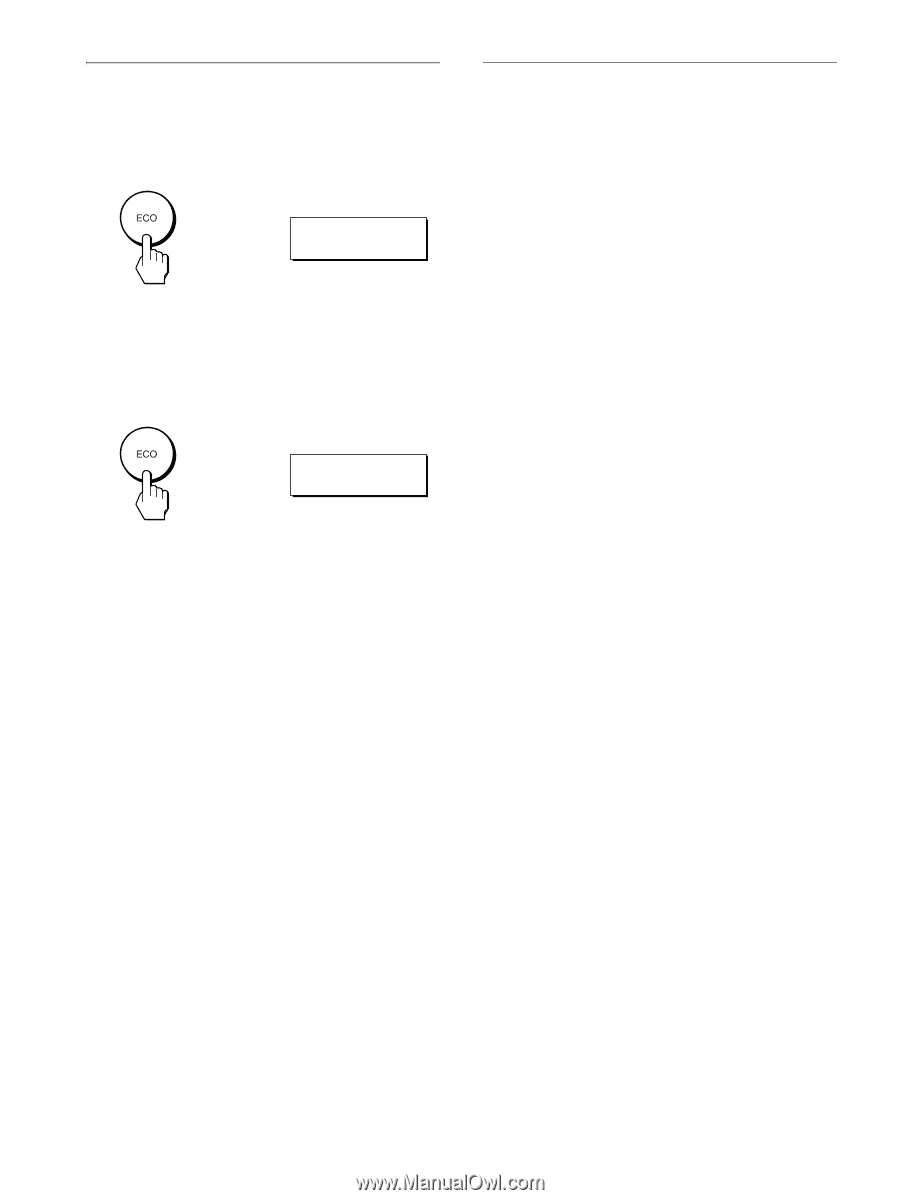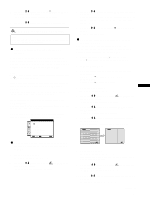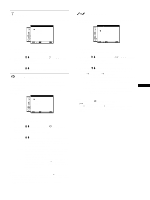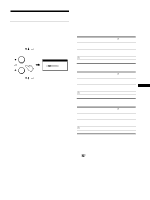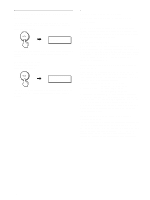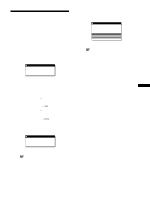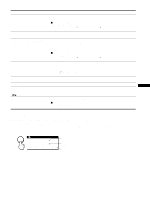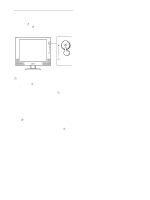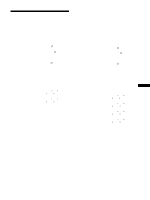Sony SDM-X82 Operating Instructions - Page 18
Reducing the power consumption (ECO mode)
 |
View all Sony SDM-X82 manuals
Add to My Manuals
Save this manual to your list of manuals |
Page 18 highlights
Reducing the power consumption (ECO mode) If you press the ECO button on the front of the monitor, the backlight level reduces and the power consumption is reduced. Press the ECO button , ECO : ON The ECO: ON menu appears on the screen and the backlight level is reduced. The menu automatically disappears after about 5 seconds. To cancel the ECO mode Press the ECO button again. Press the ECO button , ECO : OFF The ECO: OFF menu appears on the screen and normal backlight lebel is set. The menu automatically disappears after about 5 seconds. Automatic picture quality adjustment function (analog RGB signal only) When the monitor receives an input signal, it automatically adjusts the picture's position and sharpness (phase/pitch), and ensures that a clear picture appears on the screen. The factory preset mode When the monitor receives an input signal, it automatically matches the signal to one of the factory preset modes stored in the monitor's memory to provide a high quality picture at the center of the screen. If the input signal matches the factory preset mode, the picture is appears on the screen automatically with the appropriate default adjustment. If input signals do not match one of the factory preset modes When the monitor receives an input signal, the automatic picture quality adjustment function of this monitor is activated and ensures that a clear picture always appears on the screen (within the following monitor frequency ranges): Horizontal frequency: 28 - 61 kHz (SDM-X52) 28 - 92 kHz (SDM-X72/X82) Vertical frequency: 56 - 75 Hz (SDM-X52) 56 - 85 Hz (SDM-X72/X82) Consequently, the first time the monitor receives input signals that do not match one of the factory preset modes, the monitor may take a longer time than normal for displaying the picture on the screen. This adjustment data is automatically stored in memory so that next time, the monitor will function in the same way as when the monitor receives the signals that match one of the factory preset modes. If you adjust the phase, pitch, and pictures position manually For some input signals, the automatic picture quality adjustment function of this monitor may not completely adjust the picture position, phase, and pitch. In this case, you can manually set these adjustments (page 13). If you manually set these adjustments, they are stored in memory as user modes and automatically recalled whenever the monitor receives the same input signals. 18