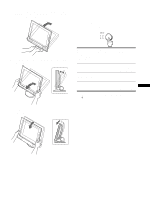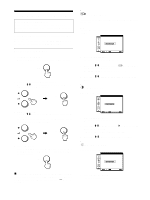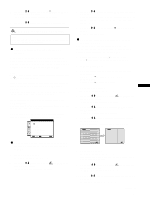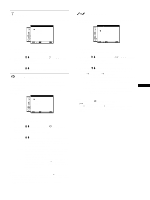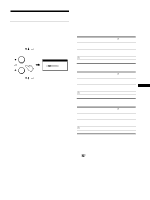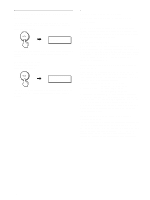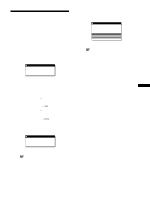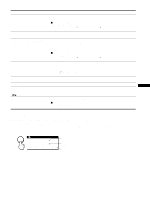Sony SDM-X82 Operating Instructions - Page 16
Additional Settings, Menu Position, Audio Select, Power Save, Language, Reset, Menu Lock
 |
View all Sony SDM-X82 manuals
Add to My Manuals
Save this manual to your list of manuals |
Page 16 highlights
Additional settings The following menus appear on the screen when you keep pressing the m button. • MENU POSITION MENU POS I T I ON • AUDIO SELECT ZZ... • POWER SAVE ZZ... • LANGUAGE • RESET 0 • MENU LOCK 1280 x1024 / 60Hz EX I T 1 Press the MENU button. The main menu appears on the screen. 2 Keep pressing the m button until the desired menu's item you want to adjust appears on the screen. 3 Press the M/m buttons to select the desired menu and press the OK button. Adjust the selected menu according to the following instructions. x MENU POSITION You can change the menu position if it is blocking an image on the screen. 1 Press the M/m buttons to select (MENU POSITION) and press the OK button. The MENU POSITION menu appears on the screen. 2 Press the M/m buttons to select the desired position and press the OK button. You can choose one of 9 positions where the menu will appear. x AUDIO SELECT Select the audio input when connecting to both of the monitor's audio input jacks for INPUT1 and INPUT2. 1 Press the M/m buttons to select (AUDIO SELECT) and press the OK button. The AUDIO SELECT menu appears on the screen. 2 Press the M/m buttons to select the desired mode. • AUTO: To select either audio input by switching with the INPUT button. • INPUT1: To select audio input via the AUDIO1 jack. • INPUT2: To select audio input via the AUDIO2 jack. x ZZ... POWER SAVE Set the power saving mode (page 17). 1 Press the M/m buttons to select ZZ... (POWER SAVE) and press the OK button. The POWER SAVE menu appears on the screen. 2 Press the M/m buttons to select either ON or OFF. • ON: Enters the power saving mode automatically when no input signal is being input via currently selected computer. • OFF: Not enter the power saving mode. 16 x LANGUAGE 1 Press the M/m buttons to select (LANGUAGE) and press the OK button. The LANGUAGE menu appears on the screen. 2 Press the M/m buttons to select a language. • ENGLISH • FRANÇAIS: French • DEUTSCH: German • ESPAÑOL: Spanish • ITALIANO: Italian • NEDERLANDS: Dutch • SVENSKA: Swedish • : Russian • : Japanese x 0 RESET Reset the adjustments to the default settings. 1 Press the M/m buttons to select 0 (RESET) and press the OK button. The RESET menu appears on the screen. 2 Press the M/m buttons to select the desired mode. • OK: To reset all of the adjustment data to the default setting. Note that the (LANGUAGE) setting is not reset by this method. • CANCEL: To cancel resetting and return to the menu screen. x MENU LOCK Lock the control of buttons to prevent accidental adjustments or resetting. 1 Press the M/m buttons to select (MENU LOCK) and press the OK button. The MENU LOCK menu appears on the screen. 2 Press the M/m buttons to select ON or OFF. • ON: Only the 1 (power) switch and INPUT button will operate. If you attempt any other operation, the (MENU LOCK) appears on the screen. • OFF: Set (MENU LOCK) to OFF. If you set the (MENU LOCK) to ON, only this menu item can be selected.