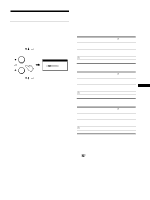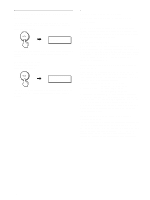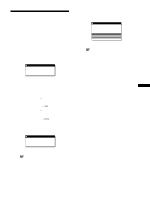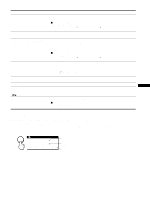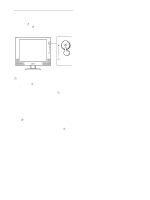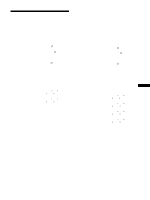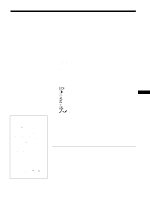Sony SDM-X82 Operating Instructions - Page 21
Displaying this monitor's name, serial number, and date of manufacture., Model name: SDM-X52, SDM-X72 - specifications
 |
View all Sony SDM-X82 manuals
Add to My Manuals
Save this manual to your list of manuals |
Page 21 highlights
Symptom Check these items Picture is fuzzy. • Adjust the brightness and contrast (page 12). • Adjust the pitch and phase (analog RGB signal only) (page 13). xProblem caused by a connected computer or other equipment, and not caused by the monitor • Set the resolution to 1024 × 768 (SDM-X52), 1280 × 1024 (SDM-X72/X82) on your computer. Picture is ghosting. • Eliminate the use of video cable extensions and/or video switch boxes. • Check that all plugs are firmly seated in their sockets. Picture is not centered or sized • Adjust the pitch and phase (page 13). properly (analog RGB signal only). • Adjust the picture position (page 14). Note that some video modes do not fill the screen to the edges. Picture is too small. • Set the zoom setting to FULL2 (page 15). xProblem caused by a connected computer or other equipment, and not caused by the monitor • Set the resolution to 1024 × 768 (SDM-X52), 1280 × 1024 (SDM-X72/X82) on your computer. Picture is dark. • Adjust the brightness (page 12). • Adjust the backlight (page 12). • It takes a few minutes for the display to become bright after turning on the monitor. • Adjust (GAMMA) (page 15). • If you press the ECO button, the screen turns darker. Wavy or elliptical pattern (moire) • Adjust the pitch and phase (analog RGB signal only) (page 13). is visible. Color is not uniform. • Adjust the pitch and phase (analog RGB signal only) (page 13). US White does not look white. • Adjust the color temperature (page 14). Monitor buttons do not operate ( appears on the screen). • If the menu lock is set to ON, set it to OFF (page 16). The monitor turns off after a while. • Set the power saving function to OFF (page 16). xProblem caused by a connected computer or other equipment, and not caused by the monitor • Set the computer's power saving setting to off. Displaying this monitor's name, serial number, and date of manufacture. While the monitor is receiving a video signal, press and hold the MENU button for more than 5 seconds. The monitor's information box appears. Press the MENU button again to make the box disappear. Example MENU INFORMATION MODEL : SDM-X82 SER. NO : 1234567 MANUFACTURED : 2002-40 Model name Serial number Week and year of manufacture If any problem persists, call your authorized Sony dealer and give the following information: • Model name: SDM-X52, SDM-X72, SDM-X82 • Serial number • Name and specifications of your computer and graphics board. • Type of input signals (analog RGB/digital RGB) 21