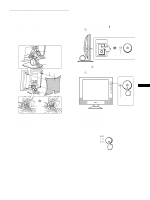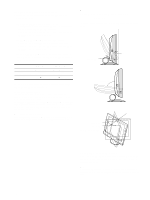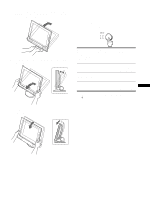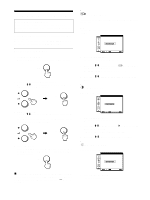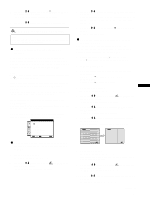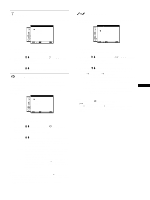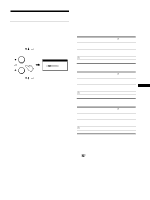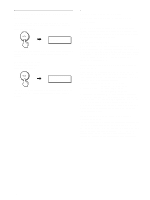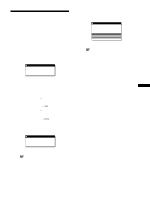Sony SDM-X82 Operating Instructions - Page 14
COLOR, Adjust the picture's position manually, H CENTER/V CENTER - resolution
 |
View all Sony SDM-X82 manuals
Add to My Manuals
Save this manual to your list of manuals |
Page 14 highlights
11 Press the M/m buttons until the vertical stripes disappear. Adjust so that the vertical stripes disappear. 12 Click [END] on the screen to turn off the test pattern. 13 Press the M/m buttons and select OK button. Return to the menu screen. and press the x Adjust the picture's position manually (H CENTER/V CENTER) If the picture is not in the center of the screen, adjust the picture's centering as follows. 1 Set the resolution to 1280 × 1024 on the computer when using the SDM-X72/X82 model. When using the SDM-X52 model, it is not necessary to set the resolution. 2 Load the Utility Disk. 3 Start the Utility Disk and display the test pattern. For Windows Click [Utility] t [Windows]/[Win Utility.exe]. For Macintosh Click [Utility] t [Mac]/[Mac Utility]. 4 Press the MENU button. The main menu appears on the screen. 5 Press the M/m buttons to select (SCREEN) and press the OK button. The SCREEN menu appears on the screen. 6 Press the M/m buttons to select H CENTER or V CENTER and press the OK button. The H CENTER or V CENTER menu appears on the screen. 7 Press the M/m buttons to center the test pattern in the screen. 8 Click [END] on the screen to turn off the test pattern. 9 Press the M/m buttons and select OK button. Return to the menu screen. and press the COLOR You can select the picture's color level of the white color field from the default color temperature settings. Also, if necessary, you can fine tune the color temperature. COLOR 9300K 6500K USER ADJUST 1280 x1024 / 60Hz EX I T 1 Press the MENU button. The main menu appears on the screen. 2 Press the M/m buttons to select (COLOR) and press the OK button. The COLOR menu appears on the screen. 3 Press the M/m buttons to select the desired color temperature and press the OK button. Whites will change from a bluish hue to reddish hue as the temperature is lowered from 9300K (default setting) to 6500K. Fine tuning the color temperature (USER ADJUSTMENT) INPUT1 and INPUT2 can be set independently. USER ADJUSTMENT R 50 G 50 B 50 1280 x1024 / 60Hz EX I T 1 Press the M/m buttons to select ADJUST and press the OK button. The USER ADJUSTMENT menu appears on the screen. 2 Press the M/m buttons to select R (Red) or B (Blue) and press the OK button. Then press the M/m buttons to adjust the color temperature and press the OK button. Since this adjustment changes the color temperature by increasing or decreasing the R and B components with respect to G (green), the G component is fixed. 3 Press the M/m buttons to select , then press the OK button. The new color setting is stored in memory for USER ADJUSTMENT and automatically recalled whenever USER is selected. The COLOR menu appears on the screen. 14