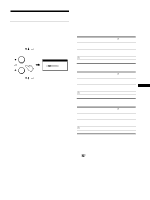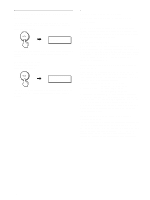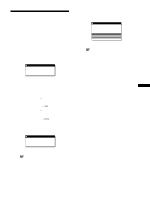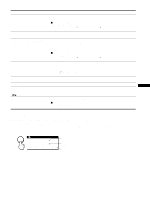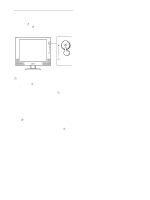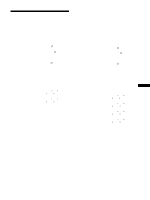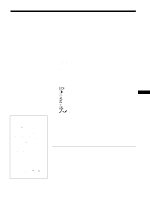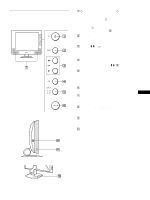Sony SDM-X82 Operating Instructions - Page 22
Self-diagnosis function, If the picture disappears from the screen and the, power indicator is green
 |
View all Sony SDM-X82 manuals
Add to My Manuals
Save this manual to your list of manuals |
Page 22 highlights
Self-diagnosis function This monitor is equipped with a self-diagnosis function. If there is a problem with your monitor or computer(s), the screen will go blank and the 1 (power) indicator will either light up green or flash orange. If the 1 (power) indicator is lit in orange, the computer is in power saving mode. Try pressing any key on the keyboard or moving the mouse. 1 (power) indicator If the picture disappears from the screen and the 1 (power) indicator is green 1 Turn off the 1 (power) switch and disconnect the video signal cables from the monitor. 2 Turn the monitor on by pressing the 1 (power) switch. If all four color bars appear (white, red, green, blue), the monitor is working properly. Reconnect the video input cables and check the condition of your computer(s). If the color bars do not appear, there is a potential monitor failure. Inform your authorized Sony dealer of the monitor's condition. If the 1 (power) indicator lights up in orange Try pressing any key on the keyboard or moving the mouse. The computer's power saving mode is awaked and the 1 (power) indicator lights up in green, and the picture appears on the screen. 22