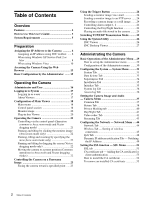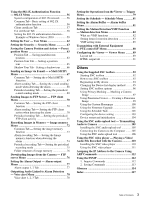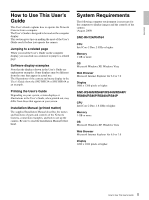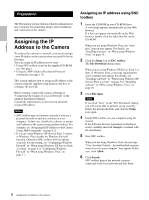Sony SNC-RS44N User Guide
Sony SNC-RS44N - HD Network Rapid Dome Indoor 18X Optical Zoom Manual
 |
UPC - 027242254855
View all Sony SNC-RS44N manuals
Add to My Manuals
Save this manual to your list of manuals |
Sony SNC-RS44N manual content summary:
- Sony SNC-RS44N | User Guide - Page 1
4-155-861-11 (1) Network Camera User's Guide Software Version 1.0 Before operating the unit, please read this manual thoroughly and retain it for future reference. SNC-RH124/RS46N/RS46P/RS44N/RS44P SNC-RH164/RS86N/RS86P/RS84N/RS84P © 2009 Sony Corporation - Sony SNC-RS44N | User Guide - Page 2
Features 4 How to Use This User's Guide 5 System Requirements 5 Preparation Assigning the IP Address to the Camera 6 Assigning an IP address using SNC toolbox ..... 6 When using Windows XP Service Pack 2 or later 8 When using Windows Vista 10 Accessing the Camera Using the Web Browser 13 - Sony SNC-RS44N | User Guide - Page 3
to the Computer ........105 Using the SNC audio upload tool 106 Using the SNC video player - Playing a Video/ Audio File Recorded with the Camera 110 Installing the SNC video player 110 Using the SNC video player 111 Assigning the IP Address to the Camera Using ARP Commands 112 Using the SNMP - Sony SNC-RS44N | User Guide - Page 4
images from camera can be monitored at a maximum frame rate of 30 fps. • Images are streamed in high-quality HD (720P) (SNC-RH124/SNC-RH164). • XDNR and Visibility Enhancer enable clearer images for streaming. • Three video compression modes (video codecs) JPEG/MPEG4/H.264 are supported. • Single - Sony SNC-RS44N | User Guide - Page 5
's Guide show the SNC-RH124 or SNC-RH164 as an example. Printing the User's Guide Depending on your system, certain displays or illustrations in the User's Guide, when printed out, may differ from those that appear on your screen. Installation Manual (printed matter) The supplied Installation Manual - Sony SNC-RS44N | User Guide - Page 6
, connect the camera, referring to "Connecting the Camera to a Local Network" in the supplied Installation Manual. Consult the administrator of the network about the assigned IP address. Notes • SNC toolbox may not operate correctly if you use a personal firewall or antivirus software in your - Sony SNC-RS44N | User Guide - Page 7
gateway are assigned automatically. Note When you select Obtain an IP address automatically, make sure that the DHCP server is operating on the network. To specify the IP address manually: Select Use the following IP address, and type the IP address, Subnet mask and Default gateway in the relevant - Sony SNC-RS44N | User Guide - Page 8
not appear after step 13. In that case, try to set the IP address again. When using Windows XP Service Pack 2 or later Installing software A warning message regarding the active contents may appear when you install software such as SNC toolbox from CD-ROM. In this case, operate as follows: Example - Sony SNC-RS44N | User Guide - Page 9
of ActiveX Control starts. When installation is completed, the main viewer or the Motion detection menu appears. Configuring Windows Firewall SNC toolbox or SNC audio upload tool may not operate correctly depending on the configuration of Windows Firewall. (No cameras are shown in the list even - Sony SNC-RS44N | User Guide - Page 10
name When the above procedure is completed, the camera connected in the local network are displayed in SNC toolbox. When using Windows Vista Installing software A warning message regarding the active contents may appear when you install software such as SNC toolbox from the CD-ROM. In this case - Sony SNC-RS44N | User Guide - Page 11
Control - An unidentified program wants access to your computer" appears, click Allow. The software installation starts. Starting the software When you start software such as SNC toolbox, the message "User Account Control - An unidentified program wants access to your computer" may appear. In this - Sony SNC-RS44N | User Guide - Page 12
the "Exceptions" tab. 6 Click Add Program.... 7 If the Add Program dialog appears, select SNC toolbox and click OK. When the above procedure is completed, the cameras connected in the local network are displayed in SNC toolbox. SNC toolbox is added to the Program or port list. 12 Assigning the - Sony SNC-RS44N | User Guide - Page 13
IP address has been assigned to the camera, check that you can actually access the camera using the Web browser installed on your computer. Use Internet Explorer as a Web browser. 1 Start the Web browser on the computer and type the IP address of the camera on sale in China does not support the - Sony SNC-RS44N | User Guide - Page 14
server manually. For the setting of the Proxy server, consult your network administrator. • When you install ActiveX Installing ActiveX Control" in "When using Windows XP Service Pack 2 or later" on page 8 or "Installing ActiveX Control" in "When using Windows Vista" on page 11. Tip The software - Sony SNC-RS44N | User Guide - Page 15
camera image by logging in with the initial conditions set for this network camera. You can also set various functions according to the installing position, network conditions or purpose of the camera attached to an e-mail. Set the user access right for the camera. Set a place to be watched - Sony SNC-RS44N | User Guide - Page 16
the setting of the camera, see "Administrating the Camera" on page 29. Administrator and User This network camera identifies those who log in as the Administrator or User. The Administrator can use all the functions of this network camera, including camera settings. The User can use the functions - Sony SNC-RS44N | User Guide - Page 17
user 1 Start the Web browser on your computer and type the IP address of the camera you manually. For the setting of the Proxy server, consult your network administrator. • When you install ActiveX Control, you should be logged in to the computer as the Administrator. Tip Every page of this software - Sony SNC-RS44N | User Guide - Page 18
pages. Main viewer using ActiveX Viewer Main menu Control panel section Information panel Check the date and time here. View panel Operating the Camera Control panel section Monitor image section Main menu ActiveX Displays the ActiveX viewer. Plug-in free Displays the Plug-in free viewer. Tool - Sony SNC-RS44N | User Guide - Page 19
the focus manually, set Focus mode of the Camera menu to Manual (page 37 phenomenon related to the structure of the camera, and does not cause a problem. Focus control To focus on a nearby in the built-in memory or CF memory card (not supplied) (page 24) • control the alarm output (page 24) - Sony SNC-RS44N | User Guide - Page 20
, and will stay selected for the next startup. The image shot by the camera is shown here. There are two modes for on-screen pan/tilt/zoom operation with a frame by dragging the mouse. In the Vector dragging mode, the camera pans or tilts in the dragged direction. How long you drag the mouse - Sony SNC-RS44N | User Guide - Page 21
area with a frame by dragging the mouse. In the Vector dragging mode, the camera pans or tilts in the dragged direction. How long you drag the mouse determines the button on the mouse after dragging stops the panning or tilting of the camera. You can also use the tool bar to pan or tilt. The zoom - Sony SNC-RS44N | User Guide - Page 22
, and does not cause a problem. Focus control To focus on a nearby object, click . To focus on a distant object, click . By clicking , the focus is set to the optimum position. Note To control the focus manually, set Focus mode of the Camera menu to Manual (page 37). Panning and tilting - Sony SNC-RS44N | User Guide - Page 23
, the camera faces the clicked area. SNC-RH124/RH164 To rotate the panorama image To rotate the panorama image in accordance with the camera's panning has been created using SNC toolbox. Panorama window To create a panorama image Create the panorama image with the supplied SNC toolbox. See page 99 - Sony SNC-RS44N | User Guide - Page 24
of peripheral devices to the alarm output of the I/O port, see the supplied Installation Manual. Controlling the Day/Night function You can set the Day/Night function an audio file stored in the camera You can play an audio file previously stored in the camera using the SNC audio upload tool. To use - Sony SNC-RS44N | User Guide - Page 25
software or antivirus software on your computer. In that case, disable the software or select the TCP mode. • If you are using Windows XP Service HTTP) is selected. If a firewall is installed between the camera and the computer, or depending on the network environment, video/audio may not play back - Sony SNC-RS44N | User Guide - Page 26
Operating the Camera Using the System Utility You can download system utility from the tools tab on the main menu. This operation is only available when you are logged in as administrator. View tab To use the utility, click Download to begin download. SNC Viewer SNC Viewer is an application which - Sony SNC-RS44N | User Guide - Page 27
for start-up microphone input. Save tab SNC Desktop Viewer This is a gadget that displays the camera image in the side bar of Windows Vista setting screen. Operating the Camera You can assign the joystick buttons here. Camera address Set the IP address for the camera to display on the Gadget - Sony SNC-RS44N | User Guide - Page 28
Operating the Camera Image size Select the image size for the image to display on the Gadget. How to control PTZ Select the PTZ operation mode for the Gadget screen from the options Area zoom, PTZ control bar, and Vector dragging. 28 Using the System Utility - Sony SNC-RS44N | User Guide - Page 29
notes on menus • One-byte katakana character is not valid for any text field, such as User name. • After changing a setting on a menu, wait at least 10 seconds before turning off the power of the camera. If the power is turned off immediately, the new setting may not be stored correctly. • If the - Sony SNC-RS44N | User Guide - Page 30
camera to a network configured in compliance with the 802.1X standard for port authentication. ("Using the 802.1X Authentication Function - 802.1X Menu" on page 56) User Displays the User menu for setting the log in user name and password. ("Setting the User - User supplied) inserted in the camera. - Sony SNC-RS44N | User Guide - Page 31
System menu appears. Use this menu to perform the principal settings of the software. The System menu has seven tabs: System, Date & time, Superimpose, Installation, Initialize, System log and Access log. System Tab Administrating the Camera Title bar name Type a name of up to 48 characters to be - Sony SNC-RS44N | User Guide - Page 32
user. The selectable number is from 0 to 10. This is effective when Exclusive control mode is set to On. Notes • To use Exclusive control mode, the date and time of the camera to reflect the change when opening the main viewer page. PTZ mode Select the pan/tilt control mode using the 8-direction arrow - Sony SNC-RS44N | User Guide - Page 33
you want to set the camera's date and time manually. Select the year, month, date, hour, minutes and seconds from each drop-down list. Synchronize with NTP: Select if you want to synchronize the camera's date and time with those of the time server called NTP server (Network Time Protocol). Set the - Sony SNC-RS44N | User Guide - Page 34
can set the content to superimpose on the bottom left, bottom right, top left, top right, center, top middle, and bottom middle parts, respectively. Camera Direction Set the Camera Direction. Select either of Azimuth or Area title. Preset position Checking here will display the preset name when the - Sony SNC-RS44N | User Guide - Page 35
settings related to installation. Display sample: Video output mode Configure or confirm the signal output settings from the analog image output terminal of the camera. SNC-RH124, SNC-RH164 You can change the signal setting for NTSC or PAL. Select either of NTSC + IP or PAL + IP. No analog image - Sony SNC-RS44N | User Guide - Page 36
. The file name preset at the factory is "sncrh124.cfg" for SNC-RH124. Restore setting Loads the stored setting data of the camera. Click Browse and select the file in which the setting data is stored. Click OK, and the camera is adjusted according to the loaded data, and restarted. Restore preset - Sony SNC-RS44N | User Guide - Page 37
this menu to set the functions of the camera. The Camera menu consists of six tabs: Common, Picture, Privacy masking, Day/Night, Video codec and Streaming. Common Tab Color Select Color or Monochrome for the image. Zoom mode Selects the zoom mode. SNC-RH124, SNC-RH164 Full: An image can be zoomed up - Sony SNC-RS44N | User Guide - Page 38
balance instantly. ATW (SNC-RS46N/P, SNC-RS44N/P, SNC-RS86N/ P, SNC-RS84N/P only): Manual: When this option is selected, R gain and B gain become active. Selectable gain values are from 0 to 255. Visibility Enhancer Using the Visibility Enhancer function makes the darker part of the camera - Sony SNC-RS44N | User Guide - Page 39
the camera shutter speed from the drop-down list. Selectable shutter speed values are as follows: SNC-RS46N/RS44N/RS86N/RS84N: 1/10000, 1/6000, 1/4000, 1/3000, 1/2000, 1/1500, 1/1000, 1/725, 1/500, 1/350, 1/250, 1/180, 1/125, 1/100, 1/90, 1/60, 1/30, 1/15, 1/8, 1/4, 1/2, 1 (sec.) SNC-RH124/RH164 - Sony SNC-RS44N | User Guide - Page 40
configuration, register by clicking OK. Call: Clicks the button to turn the camera facing to the position where the privacy mask is set. Clear: Click the Note The mask cannot be set on the viewer by clicking OK if the camera is tilted beyond +70°. Privacy mask setting range The setting range of the - Sony SNC-RS44N | User Guide - Page 41
Tilt angle: -15° to +65° -15° +65° Manual: Switch the day/night mode manually. When you select Manual, On and Off become active. When you select On, the camera works in night mode. When you select Off, it works in day mode. Timer: Normally the camera works in day mode. It switches to night mode at - Sony SNC-RS44N | User Guide - Page 42
network load, and a higher frame rate is achieved. Select On to crop the image, or Off. Notes • Motion detection (page 82) operates for an image in the image size that is not cropped even if Cropping is set to On. • Cropping is available for SNC-RH124 and SNC-RH164 so that the camera plays back a - Sony SNC-RS44N | User Guide - Page 43
uses multicast streaming for MPEG4/H.264 video data and audio data or not. It reduces the transmission load on the camera by having a computer of the same segment network receive the same transmitting data. Select On to allow, or Off not to allow multicast sending. When you select On, set Multicast - Sony SNC-RS44N | User Guide - Page 44
server is installed on the network to allow IP address assignment. With this setting, the IP address is assigned automatically. Use the following IP address: Select this option when you set a fixed IP address. With this setting, specify the IP address, Subnet mask and Default gateway manually. Note - Sony SNC-RS44N | User Guide - Page 45
into the CF card slot of the camera, and set the items for connecting to the wireless network. Before setting, read the operation manual and installation manual supplied with the wireless card together with this guide. Verified wireless cards • Sony Wireless Card SNCA-CFW5* sold separately. * SNCA - Sony SNC-RS44N | User Guide - Page 46
the Camera IP address Configure the IP address for a wireless network. Obtain an IP address automatically (DHCP): Select this option when a DHCP server is installed on the network to allow IP address assignment. With this setting, the IP address is assigned automatically. Use the following IP - Sony SNC-RS44N | User Guide - Page 47
Camera the factory setting. Security Configure wireless network security. None: Select this option when Uncheck the box when you enter a WEP key manually. To use the automatically generated WEP key, you use TKIP and AES encryption systems. This unit supports TKIP for WPA, and AES for WPA2. - Sony SNC-RS44N | User Guide - Page 48
Administrating the Camera EAP: Select for EAP authentication. When this option is selected, menu" on page 29. QoS Tab In the QoS tab, traffic priority can be set by configuring the number, network address, subnet (prefix), port, protocol and/or DSCP of IPv4 or IPv6. A maximum of 10 addresses (No - Sony SNC-RS44N | User Guide - Page 49
Camera Set Used when registering on the QoS table. QoS is set according to the following procedure: 1 Select No. from NO. and enter the necessary conditions for Network IP address notification Tab - Notifying the IP Address When Obtain an IP address automatically (DHCP) is selected in the Network - Sony SNC-RS44N | User Guide - Page 50
Camera User IP address of the user authentication mode. If you are not using CRAM-MD5, select Login. User name, Password Type the user of the camera administrator, the acquired IP address, etc start an external CGI program. URL Specify ip_address: Type the IP address or host or IP address - Sony SNC-RS44N | User Guide - Page 51
you described in the Message field of the HTTP. Use this tag to embed the IP address acquired by DHCP in the text or parameter. < hereafter) The settings allows the camera to communicate with the client PC by using SSL. Note The model on sale in China does not support the SSL function. SSL tab - Sony SNC-RS44N | User Guide - Page 52
power of the main unit while pressing the reset switch on the camera to initialize. For details, refer to the supplied Installation Manual. Note SSL connection will load the camera when there is no problem even if perfect security is not saved. Notes • When Use the camera's built-in certificate (For - Sony SNC-RS44N | User Guide - Page 53
Trusted CA certificate 1 to 4 You can import a trusted CA certificate (route certificate, etc.) to the camera. Up to four certificates from trusted CAs can be imported to the camera. Only PEM format is supported. To import the CA certificate 1 Click Browse... to select the CA certificate to be saved - Sony SNC-RS44N | User Guide - Page 54
the CA certificate as follows. 1 Save in the PC the certificate of CA which has signed the certificate to be installed in the camera. The extension of the certificate file is normally ".cer." Double-click this file. The following Certificate dialog appears. 3 Click Next. 4 Select Automatically - Sony SNC-RS44N | User Guide - Page 55
. Confirm the relevant certificate, then remove it. Administrating the Camera 2 Select the certificate you want to remove. The CA cannot be removed by the steps above due to the type of certificate. Check the installation condition and remove it following the steps below. Note You need to log in as - Sony SNC-RS44N | User Guide - Page 56
and other elements. For details on these settings, refer to the manual of the corresponding equipment. System configuration of 802.1X network The following figure shows a general system configuration of an 802.1X network. Supplicant (camera) Supplicant A supplicant is a device that connects to the - Sony SNC-RS44N | User Guide - Page 57
for wireless networks. Click Refresh to update the status. EAP identity Type the user name to method used with the authentication server. This device supports TLS and PEAP. TLS: By this method, and the selected file will be imported to the camera. Note The import process becomes invalid if the - Sony SNC-RS44N | User Guide - Page 58
Tab You can import a trusted CA certificate (server certificate or route certificate) to the camera. Up to four certificates from trusted CAs can be imported to the camera. Only the PEM format is supported. To import the CA certificate Click Browse... to select the CA certificate to be imported - Sony SNC-RS44N | User Guide - Page 59
Camera Setting the 802.1X authentication function - Example of Windows Server 2003 This section explains how to configure the authentication server and CA using Microsoft Windows Server 2003. Note As this section describes authentication based on the user . Install Internet Authentication Service in - Sony SNC-RS44N | User Guide - Page 60
Is Certificate Services enabled? - Does the firewall or antivirus software setting on the client PC block connection? - Are the network configuration and Internet Explorer settings on the client PC correct? 3 When Internet Explorer prompts entering the log-in user and password, type the user name as - Sony SNC-RS44N | User Guide - Page 61
. 3 Type the log-in user name and password correctly. The "Microsoft Certificate Services" page opens. 4 Click Request Import the exported file to the camera as the camera's client certificate. For details, see you." appears. 7 Click Install this certificate. to install the certificate in the - Sony SNC-RS44N | User Guide - Page 62
not by using the SNC audio upload tool stored in the supplied CD-ROM. Check this box to allow audio output. Note To output audio using the SNC audio upload tool, set Audio upload to On in the Common tab of the Camera menu (page 37). Viewer mode When the user is authenticated for logging - Sony SNC-RS44N | User Guide - Page 63
"192.168.0.0" and "192.168.0.255." Note You can access the camera even from a computer having an IP address whose access right is set to Deny, if you enter the user name and password set for the Administrator boxes in the User menu. OK/Cancel See "Buttons common to every menu" on page 29 - Sony SNC-RS44N | User Guide - Page 64
information of the preset positions registered in a group can be viewed from the group tree screen. By clicking the preset position in a group, the camera moves to the preset position. New Group You can register a new group. Rename You can rename the group and preset positions. Clear You can delete - Sony SNC-RS44N | User Guide - Page 65
restart or stop the tour after it has stopped by manual pan, tilt or zoom operation or by camera movement to the preset position triggered by an alarm. On obtained with Fastest. Stay time Type a period of time during which the camera is to stay at each preset position, between 1 and 3600 seconds. - Sony SNC-RS44N | User Guide - Page 66
. Clicking Schedule will display a menu from which you can specify the period. OK/Cancel See "Buttons common to every menu" on page 29. Administrating the Camera Shadow tour Select On to run shadow tour. Resume time on inactivity This item becomes active when Shadow tour is set to On. If a pan - Sony SNC-RS44N | User Guide - Page 67
Administrating the Camera Sending an Image via name Type the SMTP server name using up to 64 characters, or the IP address of the SMTP server. SMTP port number Select the textbox and enter from the following and specify the POP server name, User name and Password as required. SMTP: Select when SMTP - Sony SNC-RS44N | User Guide - Page 68
with e-mail notification. Sensor input 1: The external sensor that is connected to sensor input1 of the camera I/O port. Sensor input 2: The external sensor that is connected to sensor input 2 of the camera I/O port. Sensor input 3: The external sensor that is connected to sensor input 3 of the - Sony SNC-RS44N | User Guide - Page 69
case that the synchronized preset position is specified in Position at alarm in the Preset position menu, an alarm event that happens when the camera moves to the preset position will be invalid. Effective period Set the period during which alarm detection is effective. Always: Alarm detection is - Sony SNC-RS44N | User Guide - Page 70
sensor input or by the built-in motion detection function. Administrating the Camera FTP client function To activate the FTP client function, select On. still images using up to 64 characters, or the IP address of the FTP server. User name Type the user name for the FTP server using up to 64 - Sony SNC-RS44N | User Guide - Page 71
case that the synchronized preset position is specified in Position at alarm in the Preset position menu, an alarm event that happens when the camera moves to the preset position will be invalid. Effective period Set the period during which alarm detection is effective. Always: Alarm detection is - Sony SNC-RS44N | User Guide - Page 72
quality setting, bit rate and the network environments. Effective period Set the or in a CF memory card (not supplied) inserted in the camera. The image file can also be recorded Sony dealer. Notes • The image and audio files recorded in the built-in memory are deleted when the power of the camera - Sony SNC-RS44N | User Guide - Page 73
of this camera CF memory card: CF memory card inserted into the CF card slot of the camera Notes • email, using up to 64 characters. Otherwise type the IP address of the SMTP mail server. SMTP port number the following and specify the POP server name, User name and Password as required. SMTP: SMTP - Sony SNC-RS44N | User Guide - Page 74
Administrating the Camera POP port number Enter a port number from 110 to 65535. Authentication mode Set the user authentication mode. If you do not use CRAM-MD5, select Login. User name, Password Type the user name and the password of the user who owns the e-mail account. This setting is necessary - Sony SNC-RS44N | User Guide - Page 75
Administrating the Camera Alarm buffer Select Use alarm buffer when you record the image/ audio at a specific time before or after alarm Interval and Effective period. Tour mode: An image file is recorded when the camera is moved to each preset position during the tour. Interval Type the interval at - Sony SNC-RS44N | User Guide - Page 76
CF memory card (not supplied) inserted in the camera, or downloads a file from the camera. A represents a folder files .maf: H.264 image files (including sound) The SNC video player (page 110) allows playback of ".m4f", ". client software installed in the computer. OK/Cancel See "Buttons common - Sony SNC-RS44N | User Guide - Page 77
rear of the camera linked to alarm detection, the timer and the Day/Night function. The Alarm output menu consists of two tabs: Alarm output 1 and Alarm output 2. Tip For details on connection of peripheral devices to the alarm output of the I/O port, refer to the supplied Installation Manual. Alarm - Sony SNC-RS44N | User Guide - Page 78
tab. Note Before using the voice alert function, you need to save the audio file to the camera using the SNC audio upload tool stored in the supplied CD-ROM. For details on use of the SNC audio upload tool, see page 105. Voice alert 1, 2, 3 Tab File Displays the name of the audio file - Sony SNC-RS44N | User Guide - Page 79
Administrating the Camera Setting the Operations from the Viewer - Trigger Menu Click file is recorded in the built-in memory or CF memory card (not supplied). For details on usable cards, contact your authorized Sony dealer. Click Image memory to display the Trigger-Image memory menu. You can - Sony SNC-RS44N | User Guide - Page 80
. You can set the necessary options here. The setting options and setting procedures are the same as those in the Day/Night tab of the Camera menu (page 41). Alarm output 1, 2 Checking this box allows you to select Alarm output 1 or Alarm output 2 on the Trigger panel in the main viewer - Sony SNC-RS44N | User Guide - Page 81
is displayed when you click Schedule to set the Effective period in the following menus. Day/Night: Schedule in the Day/Night tab of the Camera menu Preset position: Schedule in the Position Tour and Shadow Tour tab of the Preset position menu e-Mail: Schedule in the Alarm sending or Periodical - Sony SNC-RS44N | User Guide - Page 82
. Motion detection detects moving objects in the camera image and outputs an alarm. In VMF, manually. For the setting of the Proxy server, consult your network administrator. • When you install Installing ActiveX Control" in "When using Windows XP Service Pack 2 or later" on page 8 or "Installing - Sony SNC-RS44N | User Guide - Page 83
The frames shown on the monitor screen are not displayed on the image files sent or recorded with motion detection. Target of setting Select the camera position subject to detection settings and VMF settings from Current position or Preset. If you select Items to configure, the Current Position and - Sony SNC-RS44N | User Guide - Page 84
Administrating the Camera 1 Use the following buttons to specify the active area(s) and inactive area(s). Adding an active area Clicking Adding an active area will add an active - Sony SNC-RS44N | User Guide - Page 85
the shadow removal function of motion detection. VMF setting items Up to three VMF settings (package number1 to 3) can be retained for each current camera position and preset position. You can select one of those settings for use. You can configure the inspection method and the size and speed of - Sony SNC-RS44N | User Guide - Page 86
Administrating the Camera Pass Similar to a active window an inspection area can also be moved and vertexes can be moved/added or deleted. If an object is present - Sony SNC-RS44N | User Guide - Page 87
Administrating the Camera Volume • Placing the cursor on the vertex of the minimum inspection size area or maximum inspection size area will change the cursor to n, then you - Sony SNC-RS44N | User Guide - Page 88
input data from a peripheral device via an external serial interface and output them to the computer via a network. Administrating the Camera 88 Transmitting with External Equipment - PTZ control I/F Menu Standard Select RS-232C, RS-485 or RS-422. Termination This becomes active when you select - Sony SNC-RS44N | User Guide - Page 89
menu to display the Viewer menu. Using this menu, you can select the viewer to use and configure advanced settings. Layout tab Administrating the Camera Homepage Set the viewer or homepage to be displayed at the time of access. ActiveX Viewer Plug-in free Viewer 89 Configuring the Viewer - Viewer - Sony SNC-RS44N | User Guide - Page 90
SNC toolbox included in the supplied CD-ROM. To learn how to use the Custom Homepage, see page 100. For details on supported cards, contact your authorized Sony the address box of your Web browser. Example: When the IP address of the camera is set to 192.168.0.100 Header Configure the setting for - Sony SNC-RS44N | User Guide - Page 91
is selected as the homepage. Initial streaming Set the display method for camera images. Initial image size Set the initial camera image size. Initial PTZ Set the pan/tilt/zoom operation modes. Initial frame rate Set the initial camera image frame rate. Initial image Set what to initially display on - Sony SNC-RS44N | User Guide - Page 92
software and commands, including the supplied CDROM. Using the Supplied SNC toolbox Explains the functions except those of the Network tab in SNC toolbox. To install SNC toolbox, to assign an IP address and to set the network, see "Assigning the IP Address to the Camera Entry: Manually registers a - Sony SNC-RS44N | User Guide - Page 93
network, it manually IP address of the device. Port No. You can check the port number of the device. DHCP/Fixed IP Displays whether the IP address of the selected device is DHCP or fixed IP. Model name Displays the model name. Serial Displays the serial number. 93 Using the Supplied SNC - Sony SNC-RS44N | User Guide - Page 94
Others Software version Displays the version of firmware. Admin name Displays the administrator user name. View button You can change the display format of the Device list (page 95) . the displayed menu. The device/folder name is highlighted. Enter the new name. 94 Using the Supplied SNC toolbox - Sony SNC-RS44N | User Guide - Page 95
thumbnail images When the Details display with thumbnails or Large thumbnail display is selected as the display method, clicking Reload displays the current camera images as thumbnails. Details display with thumbnails Select Snapshot(S) from the View menu or click to set to the details display with - Sony SNC-RS44N | User Guide - Page 96
the initial values of user name and password for the administrator accessing the device for each device. Show warning dialog when closing main window: Select to display the warning message. Remind me the risk when assigning IP: Select to display the warning message. Network tab Configure the HTTP - Sony SNC-RS44N | User Guide - Page 97
of the privacy mask in this area. If you click on the image, the camera moves so that the clicked point goes to the center of the image. Panorama image area The panorama image created with the supplied Panorama Creator is displayed. The positions of the registered privacy masks are shown with - Sony SNC-RS44N | User Guide - Page 98
, do the following: 1 Move the camera to the position you want to set be set on the viewer by clicking Set if the camera is tilted beyond +70°. Privacy mask setting range The setting is specified with respect to the center of the camera image. The privacy mask may not be set in areas close to - Sony SNC-RS44N | User Guide - Page 99
will be effective when the panorama image is saved in the camera. 3 Click Send to transmit the panorama image to the camera. The panorama image is saved in the camera. You can use the saved panorama image when you control panning and tilting from the main viewer. 99 Using the Supplied SNC toolbox - Sony SNC-RS44N | User Guide - Page 100
the camera to the local network and run the Custom Homepage without using the proxy server. 3 Type the path in which your homepage is stored. 4 Click Start uploading. Uploading of the homepage file to the camera starts. 5 Click Cancel to exit the program. Others 100 Using the Supplied SNC toolbox - Sony SNC-RS44N | User Guide - Page 101
Using the Firmware Upgrade Using the Firmware Upgrade function of the supplied SNC toolbox allows you to upgrade the firmware of the device. Starting the Firmware Upgrade 1 Select the device to upgrade its firmware from the Device list. You can select multiple devices at the same time. 2 Right click - Sony SNC-RS44N | User Guide - Page 102
Firmware Upgrade: Set the firmware for the device you want to upgrade. See "Using the Firmware Upgrade" on page 101 for setting firmware. 7 Click Next. 8 Set the schedule. My Device: Display a list of cameras task. 4 Click Next. Task name Name the task. 102 Using the Supplied SNC toolbox - Sony SNC-RS44N | User Guide - Page 103
SNC Toolbox is displayed. SNC Toolbox is displayed. Apply Apply the setting. Other settings See the relevant pages in "Administrating the Camera " when configuring the settings. Setting items Pages to refer to in "Administrating the Camera Camera "Setting the Camera Image and Audio - Camera - Sony SNC-RS44N | User Guide - Page 104
74 "Periodical recording Tab - Setting the periodical recording mode" on page 75 "Downloading Images from the Camera - FTP server Menu" on page 76 Setting items Alarm Output Alarm output 1 Alarm output 2 Voice to initialize the device (restore factory default). 104 Using the Supplied SNC toolbox - Sony SNC-RS44N | User Guide - Page 105
Only one user can transmit sound to the camera. Meanwhile, another user will not be able to transmit sound to the camera. Installing the SNC audio upload For details, see "Installing software" in "When using Windows XP Service Pack 2 or later" on page 8 or "Installing software" in "When using - Sony SNC-RS44N | User Guide - Page 106
. Proxy address: Type the IP address or host name of the proxy server. Click this button repeatedly to hide/show the camera list. Target camera(s) (Camera list) When the SNC audio upload tool starts, it automatically detects Sony network cameras connected to the local network and displays them in - Sony SNC-RS44N | User Guide - Page 107
from the camera list, the same user ID and password are set for all those selected cameras. The factory setting for both items is "admin." Add Use this item when you add a new network camera to the camera list manually. Click this button to open the following dialog. Type the IP address and port - Sony SNC-RS44N | User Guide - Page 108
IP address of the camera. The model on sale in China does not support the SSL function. Model: Displays the model name of the network camera. Serial: Displays the serial number of the network camera stops, and you can review the recorded sound or upload the recording to the camera. When you click it - Sony SNC-RS44N | User Guide - Page 109
SSL communication, appears on the left side of the IP address of the camera. The model on sale in China does not support the SSL function. Model: Displays the model name of the network camera. Serial: Displays the serial number of the network camera. Progress: Displays the progress of audio file - Sony SNC-RS44N | User Guide - Page 110
- Playing a Video/ Audio File Recorded with the Camera The supplied SNC video player allows you to play video/audio data recorded with the camera on your computer. This section explains the setup and operations of the SNC video player. Installing the SNC video player 1 Insert the CD-ROM in your CD - Sony SNC-RS44N | User Guide - Page 111
size is highlighted. Others File dialog Model name: Model name of the camera with which the file was recorded. IP address: IP address of the camera with which the file was recorded. Serial number: Serial number of the camera with which the file was recorded. Date&time: Recording date and time - Sony SNC-RS44N | User Guide - Page 112
address on the computer and the camera. Using the SNMP This unit supports SNMP (Simple Network Management Protocol). You can read MIB-2 objects using software such as SNMP manager software. This unit also supports the coldStart trap which occurs when the power is turned on or the unit restarts - Sony SNC-RS44N | User Guide - Page 113
This field is used to describe the administration node of this camera. Nothing is set at the factory. 6 describes the case the host having the IP address "192.168.0.101". 2. Setting Commands The unit supports the following SNMP setting following CGI command. SNMP restart command GET, POST - Sony SNC-RS44N | User Guide - Page 114
U.S. government. ARP commands The commands for checking the entry of the IP address and MAC address in a host computer, or for updating them per a second. FTP client Software to be used for accessing the FTP server. FTP server A server to be used to transfer files via a network. HTTP port A port used - Sony SNC-RS44N | User Guide - Page 115
or software that acts as an intermediary between a local network and the Service Code Point) field included in the IP header to control communication service quality. RADIUS client RADIUS (Remote Authentication Dial-in User Service) is an authentication and accounting protocol managing network - Sony SNC-RS44N | User Guide - Page 116
to distinguish the subnet address from an IP address. TCP Acronym for Transmission Control Protocol on-going communication. UDP Acronym for User Datagram Protocol. A standard protocol used for Transmission of data to specified equipment on a network by specifying a single address. WPA Acronym for - Sony SNC-RS44N | User Guide - Page 117
camera 37 Camera list 21, 90 Camera Menu 37 camera position 63 Cancel button 29 Capacity warning 73 Capture 18 capture 18 certificate request 57 CF memory card 36, 73, 76 CGI images 76 Dynamic IP address notification .... 49 Firmware Upgrade 101 focus 19, 22 Focus mode 37 focus mode - Sony SNC-RS44N | User Guide - Page 118
Initialize 35 Installation Tab 35 Internet Authentication Service......59 Internet Explorer 13 Interval 69, 72, 75 IP address 6, 44, 46 IP Setup Program N Name 64 Network 30, 44 network 44 Network address/Subnet 63 network bandwidth 42 network connection type 46 Network Menu 44 No - Sony SNC-RS44N | User Guide - Page 119
47, 115 PTZ mode 32 SNC audio upload tool 105 SNC Desktop Viewer 27 SNC panorama creator 99 SNC privacy masking tool 97 SNC toolbox 92 SNC video player 110 SNC Viewer 26 SNMP 112 Software version 31 software User 16, 30, 62 user 16, 60, 62 User Menu 62 User name 50, 62, 67, 70, 74 user - Sony SNC-RS44N | User Guide - Page 120
, 37 W warning mail 73 welcome page 13 WEP 47 WEP key 47 White balance 38 white balance 38 Windows Firewall 9 Windows Vista 10 Windows XP Service Pack 2 8 Wireless 45 wireless cards 45 WPA 47, 116 WPA2 47, 116 Z Zoom 32 zoom 19, 21 Zoom mode 37 zoom mode 37 Numerics 802
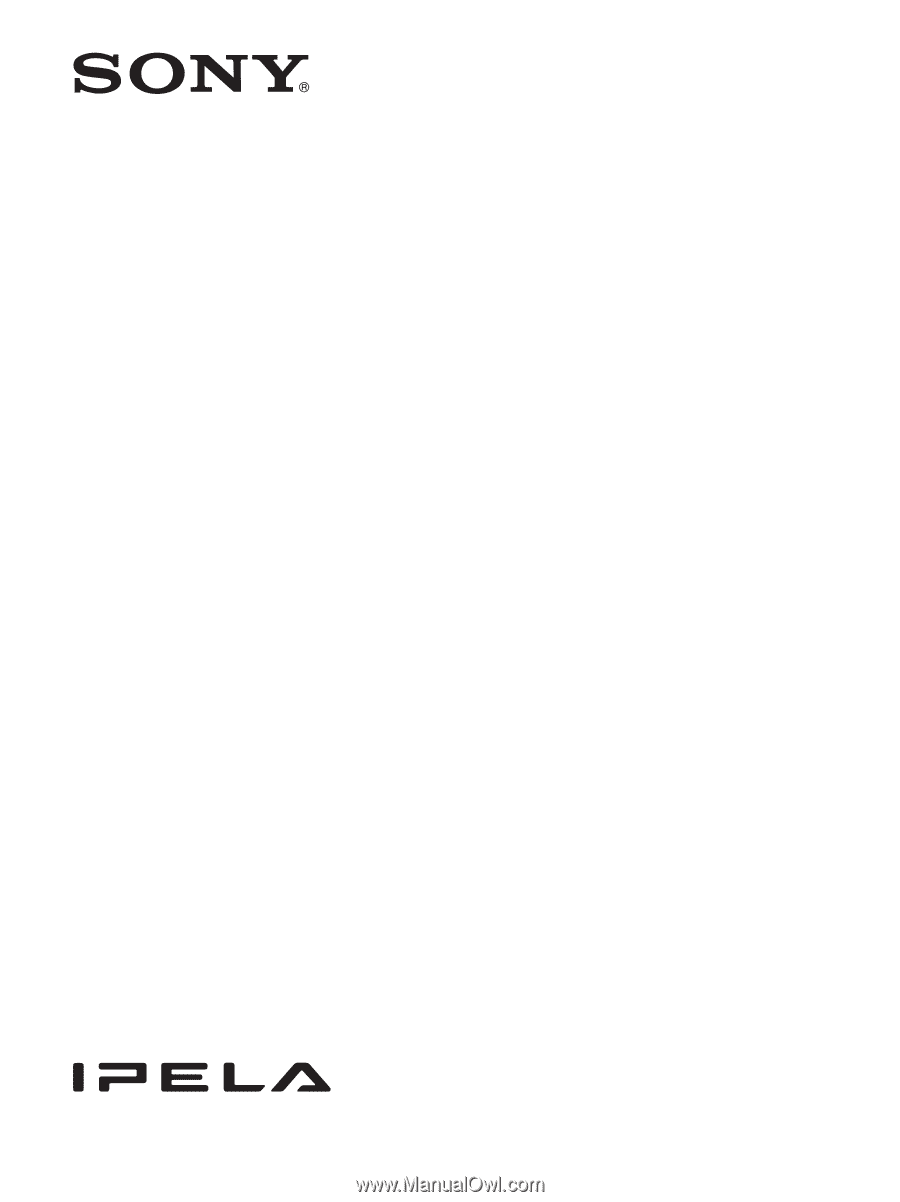
Network Camera
User’s Guide
Software Version 1.0
Before operating the unit, please read this manual thoroughly
and retain it for future reference.
SNC-RH124/RS46N/RS46P/RS44N/RS44P
SNC-RH164/RS86N/RS86P/RS84N/RS84P
4-155-861-
11
(1)
© 2009 Sony Corporation