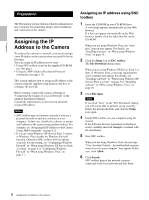Sony SNC-RS44N User Guide - Page 11
Starting the software, Installing ActiveX Control, Configuring Windows Firewall, Allow, Close, Install
 |
UPC - 027242254855
View all Sony SNC-RS44N manuals
Add to My Manuals
Save this manual to your list of manuals |
Page 11 highlights
Preparation Note If you select Save in the "File Download - Security Warning" dialog, you will not be able to perform installation correctly. Delete the downloaded file, and click the Setup icon again. If the message "Internet Explorer - Security Warning" appears, click Run. If the message "User Account Control - Windows needs your permission to continue" appears, click Continue. If "Internet Explorer - Security Warning" appears, click Install. Program name Program name If the message "User Account Control - An unidentified program wants access to your computer" appears, click Allow. The software installation starts. Starting the software When you start software such as SNC toolbox, the message "User Account Control - An unidentified program wants access to your computer" may appear. In this case, click Allow. Installing ActiveX Control During installation of ActiveX Control, the information bar or "Security Warning" may appear. In this case, operate as follows: If the message "Information Bar" appears, click Close. The installation of ActiveX Control starts. When installation is completed, the main viewer or the Motion detection menu appears. Configuring Windows Firewall SNC toolbox or SNC audio upload tool may not operate correctly depending on the configuration of Windows Firewall. (No cameras are shown in the list even if they are detected.) In this case, confirm the Windows Firewall configuration as follows: Example: In the case of SNC toolbox 1 Select Control Panel from the Start menu of Windows. 2 Click Windows Firewall. 3 Select Turn Windows Firewall on or off. "User Account Control - Windows needs your permission to continue" may appear. In this case, click Continue. If the information bar appears, click on the bar and select Install ActiveX Control.... 11 Assigning the IP Address to the Camera