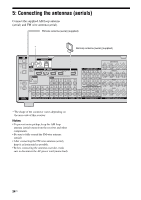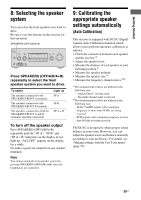Sony STRDG920 Operating Instructions - Page 37
Overview of the GUI menus, Press GUI MODE. - receiver manual
 |
UPC - 027242729896
View all Sony STRDG920 manuals
Add to My Manuals
Save this manual to your list of manuals |
Page 37 highlights
1 Connect a TV to this receiver. Refer to "3: Connecting the TV" (page 18). 2 Turn on the TV. 3 Press ?/1 to turn on the receiver. 4 Press GUI MODE. "GUI MODE" appears on the display and the GUI menu appears on the TV screen. Press MENU if the GUI menu does not appear on the TV screen. 5 Press V/v repeatedly to select a menu you want, then press or b. Overview of the GUI menus The following menu items are available in each settings menu. Input Selects the input to the receiver. For details on each input, see "Selecting a component" (page 44). Music You can enjoy music and image from an audio/ video component connected the DIGITAL MEDIA PORT adapter. For details on Music function, see "Enjoying the DIGITAL MEDIA PORT (DMPORT)" (page 77). FM/AM/XM You can listen to the radio using the receiver. For details on Tuner operation, see "Tuner Operations" (page 62). Settings You can use Settings menu to set and adjust this receiver. Auto Calibration You can use the Auto Calibration settings menu to adjust the speakers automatically. For details, see "9: Calibrating the appropriate speaker settings automatically (Auto Calibration)" (page 39). Speaker You can use the Speaker settings menu to adjust the speakers manually for the current position. For details, see "Adjusting the speaker settings manually" (page 56). Surround You can use the Surround settings menu to select the sound field you want for your listening pleasure. For details on adjusting the parameters, see "Enjoying a preprogrammed sound field" (page 50). EQ You can use the EQ settings menu to adjust the equalizer. For details, see "Adjusting the equalizer" (page 61). Audio For details on adjusting the audio using the Audio settings menu, see "Settings for the audio (Audio settings menu)" (page 48). Video For details on adjusting the video using the Video settings menu, see "Settings for the video (Video settings menu)" (page 49). HDMI You can use the HDMI settings menu to operate components connected to the HDMI jacks. For details on adjusting the parameters, see "Settings for HDMI (HDMI settings menu)" (page 49). 37US Getting Started