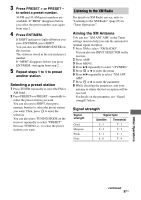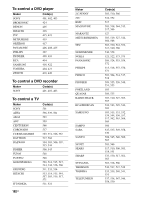Sony STRDG920 Operating Instructions - Page 98
Presetting XM Radio channels, Checking the XM Radio ID
 |
UPC - 027242729896
View all Sony STRDG920 manuals
Add to My Manuals
Save this manual to your list of manuals |
Page 98 highlights
Checking the XM Radio ID 1 Press XM to select "XM RADIO". You can also use INPUT SELECTOR on the receiver. 2 Press TUNING + or TUNING - to select channel 0. You can also press TUNING MODE on the receiver to select "AUTO", then turn TUNING +/- to select channel 0. 3 Check the XM ID on the display and write it in the space provided here. ID Selecting channels from a category (CATEGORY TUNING) 1 Press XM to select "XM RADIO". You can also use INPUT SELECTOR on the receiver. 2 Press CATEGORY MODE repeatedly to select "ONE CAT". • ALL CAT: You can select a channel from all the categories. The initial setting is "ALL CAT", • ONE CAT: You can select a channel from one category. "CAT" is lights up on the display when you set to "ONE CAT" mode. 3 Press CATEGORY + or CATEGORY - to select the category you want. The category is selected and the channel with the lowest number in the specified category is selected. 4 Press TUNING + or TUNING - to select the channel. You can also press TUNING MODE on the receiver to select "AUTO", then turn TUNING +/- to select the channel. Selecting a channel number directly (Direct tuning) 1 After selecting XM Radio, press D.TUNING. 2 Press SHIFT, then press numeric buttons to enter the channel number. 3 Press . Displaying the XM Radio information Press DISPLAY repeatedly. Each time you press DISPLAY while tuning in the channel, the display changes cyclically as follows: Channel name t Channel number t Category name t Artist name/Feature t Song/Program title t Signal Strength t Sound field type t Volume Presetting XM Radio channels 1 Select a channel you want to preset. For details on this operation, refer to "Selecting channels from a category (CATEGORY TUNING)" (page 98). 2 Press SHIFT, then press ENT/MEM. You can also use MEMORY/ENTER on the receiver. "MEM" lights up on the display. 3 Press PRESET + or PRESET - to select a preset number. You can also select the number by pressing SHIFT, then numeric buttons. Preset numbers from 1 to 30 are available. Channel 1 is preset for the preset numbers when you purchase the receiver. 4 Press ENT/MEM. If SHIFT indicator is light off before you press ENT/MEM, press SHIFT. You can also use MEMORY/ENTER on the receiver. "MEM" lights off. 5 Repeat steps 1 to 4 to preset another channel. 98US