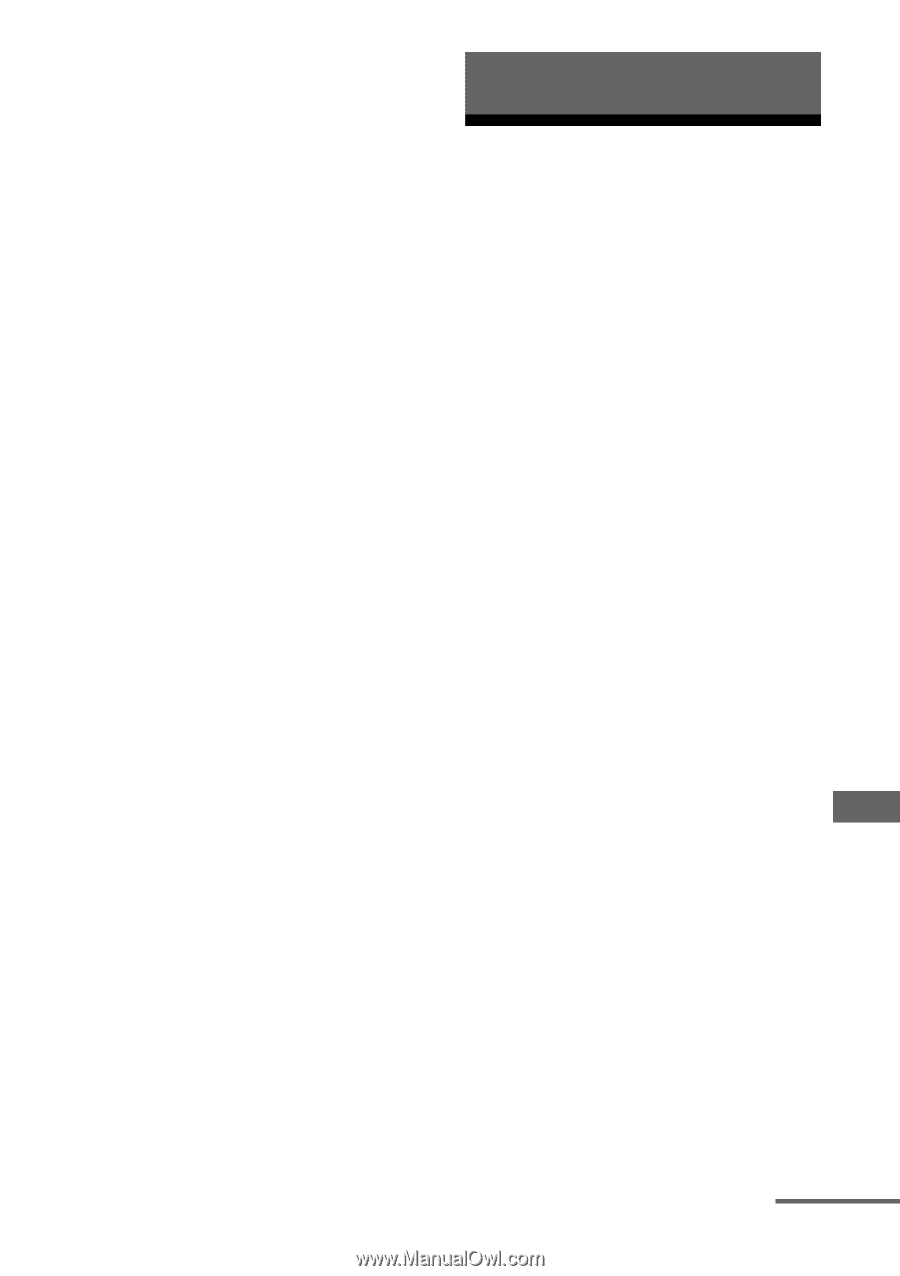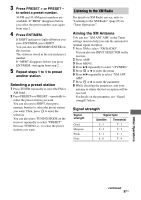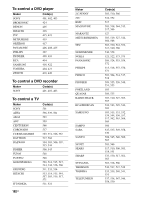Sony STRDG920 Operating Instructions - Page 99
Using the Remote, Programming the remote
 |
UPC - 027242729896
View all Sony STRDG920 manuals
Add to My Manuals
Save this manual to your list of manuals |
Page 99 highlights
Selecting a preset channel 1 Press XM to select "XM RADIO". 2 Press PRESET+ or PRESET - repeatedly to select the preset channel you want. You can also press SHIFT, then press numeric buttons to select the preset channel you want. Then, press ENT/MEM to enter the selection. You can also press TUNING MODE on the receiver repeatedly to select "PRESET" then use TUNING +/- to select the preset channels you want. Using the Remote Programming the remote You can customize the remote to match the components connected to your receiver. You can even program the remote to control nonSony components and also Sony components that the remote is normally unable to control. The procedure below uses as an example a case in which a VCR made by a company other than Sony is connected to the VIDEO 1 IN jacks on the receiver. Before you begin, note that: - You cannot change the settings of PHONO. - The remote can control only components that accept infrared wireless control signals. Be sure to turn on the receiver and point the remote towards the receiver when performing the following procedure. 1 Press and hold RM SET UP, then press AV ?/1. The RM SET UP indicator slowly flashes. 2 Press the input button (including TV) for the component you want to control. For example, if you are going to control a VCR connected to VIDEO 1 IN, press VIDEO 1. The RM SET UP and SHIFT indicator light up. If you press the button for a component of which you cannot program the remote, such as DMPORT, XM, etc., the RM SET UP indicator keeps flashing. Using the Remote continued 99US