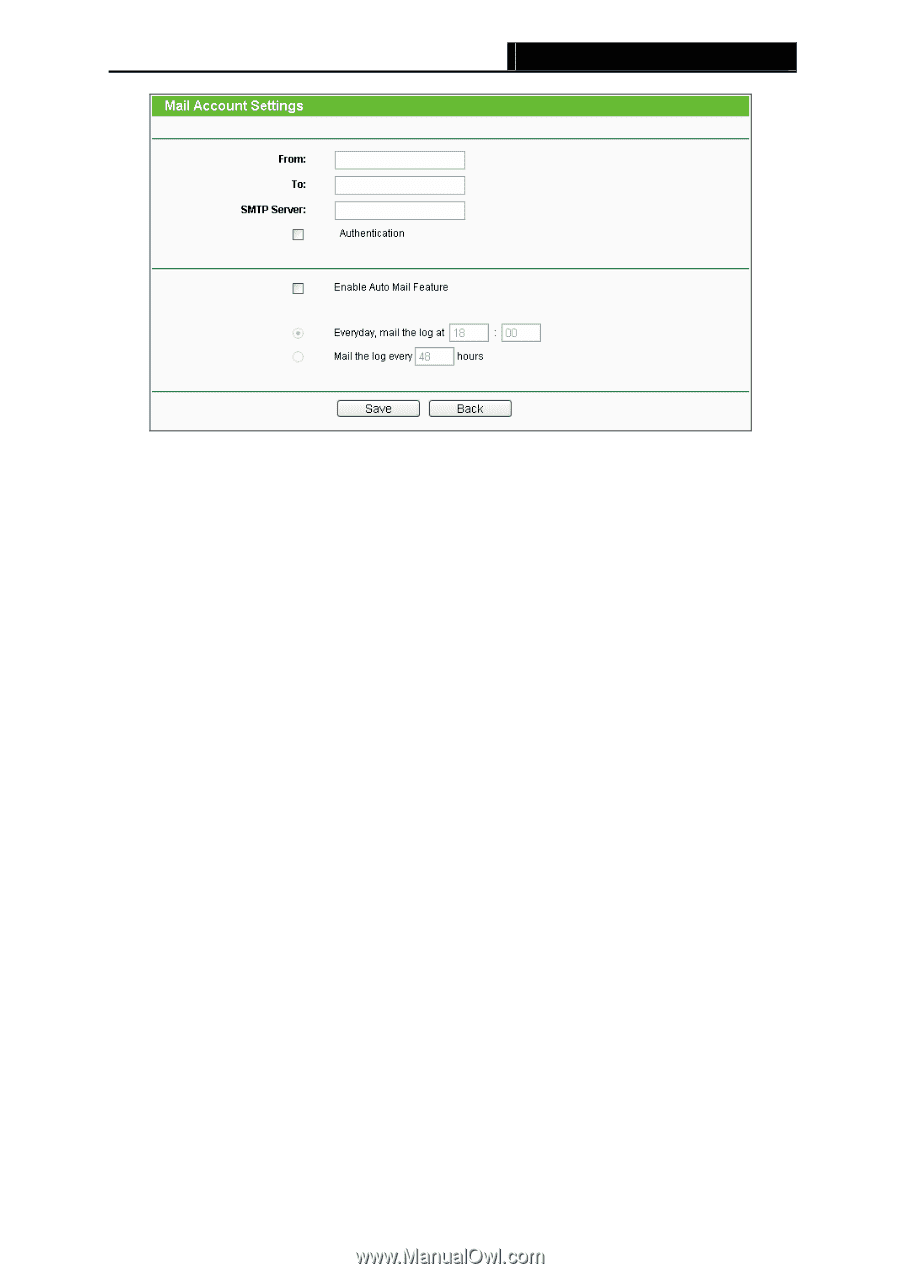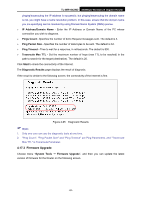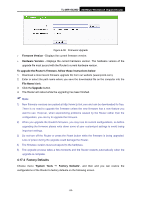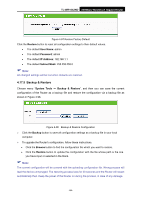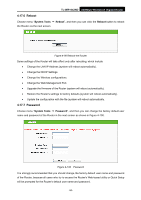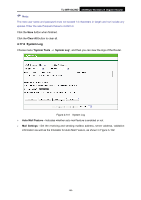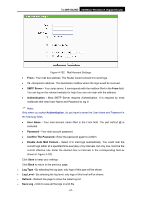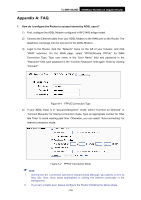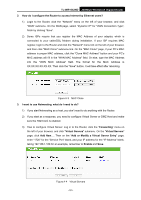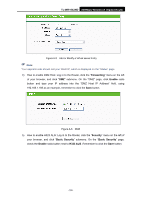TP-Link TL-WR1042ND User Guide - Page 106
TL-WR1042ND, SMTP Server, Authentication, User Name, Password, Confirm The Password, Enable Auto
 |
View all TP-Link TL-WR1042ND manuals
Add to My Manuals
Save this manual to your list of manuals |
Page 106 highlights
TL-WR1042ND 300Mbps Wireless N Gigabit Router Figure 4-102 Mail Account Settings • From - Your mail box address. The Router would connect it to send logs. • To - Recipient's address. The destination mailbox where the logs would be received. • SMTP Server - Your smtp server. It corresponds with the mailbox filled in the From field. You can log on the relevant website for help if you are not clear with the address. • Authentication - Most SMTP Server requires Authentication. It is required by most mailboxes that need User Name and Password to log in. ) Note: Only when you select Authentication, do you have to enter the User Name and Password in the following fields. • User Name - Your mail account name filled in the From field. The part behind @ is excluded. • Password - Your mail account password. • Confirm The Password - Enter the password again to confirm. • Enable Auto Mail Feature - Select it to mail logs automatically. You could mail the current logs either at a specified time everyday or by intervals, but only one could be the current effective rule. Enter the desired time or intervals in the corresponding field as shown in Figure 4-102. Click Save to keep your settings. Click Back to return to the previous page. ¾ Log Type - By selecting the log type, only logs of this type will be shown. ¾ Log Level - By selecting the log level, only logs of this level will be shown. ¾ Refresh - Refresh the page to show the latest log list. ¾ Save Log - Click to save all the logs in a txt file. -97-