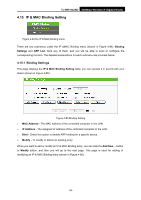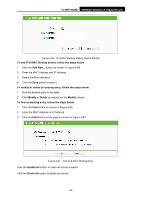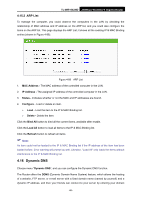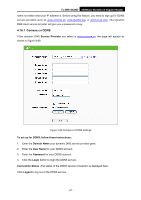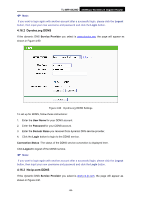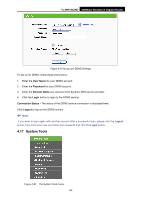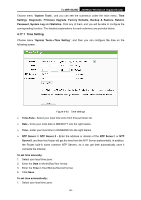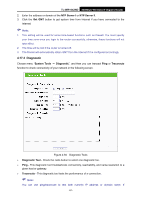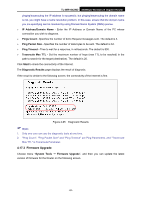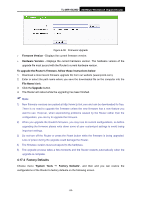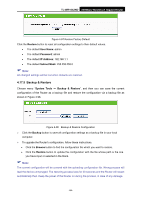TP-Link TL-WR1042ND User Guide - Page 98
System Tools, TL-WR1042ND, User Name, Password, Domain Name, Login, Connection Status, Logout
 |
View all TP-Link TL-WR1042ND manuals
Add to My Manuals
Save this manual to your list of manuals |
Page 98 highlights
TL-WR1042ND 300Mbps Wireless N Gigabit Router Figure 4-91 No-ip.com DDNS Settings To set up for DDNS, follow these instructions: 1. Enter the User Name for your DDNS account. 2. Enter the Password for your DDNS account. 3. Enter the Domain Name you received from dynamic DNS service provider. 4. Click the Login button to login to the DDNS service. Connection Status - The status of the DDNS service connection is displayed here. Click Logout to log out the DDNS service. ) Note: If you want to login again with another account after a successful login, please click the Logout button, then input your new username and password and click the Login button. 4.17 System Tools Figure 4-92 The System Tools menu -89-

TL-WR1042ND
300Mbps Wireless N Gigabit Router
-89-
Figure 4-91 No-ip.com DDNS Settings
To set up for DDNS, follow these instructions:
1.
Enter the
User Name
for your DDNS account.
2.
Enter the
Password
for your DDNS account.
3.
Enter the
Domain Name
you received from dynamic DNS service provider.
4.
Click the
Login
button to login to the DDNS service.
Connection Status -
The status of the DDNS service connection is displayed here.
Click
Logout
to log out the DDNS service.
)
Note:
If you want to login again with another account after a successful login, please click the
Logout
button, then input your new username and password and click the
Login
button.
4.17 System Tools
Figure 4-92
The System Tools menu