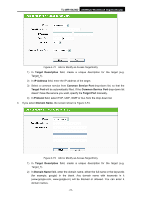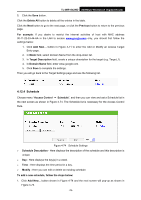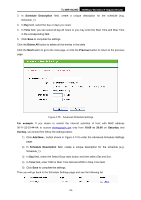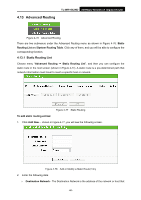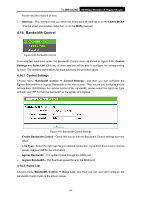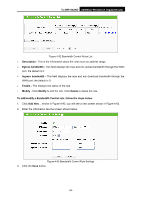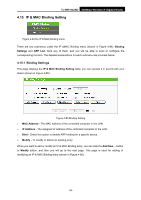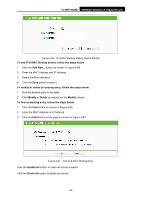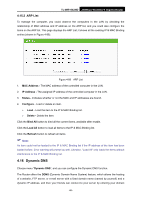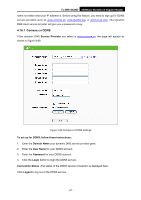TP-Link TL-WR1042ND User Guide - Page 91
Bandwidth Control, 4.14.1 Control Settings, 4.14.2 Rules List
 |
View all TP-Link TL-WR1042ND manuals
Add to My Manuals
Save this manual to your list of manuals |
Page 91 highlights
TL-WR1042ND 300Mbps Wireless N Gigabit Router Router and the network or host. ¾ Interface - This interface tells you either the Destination IP Address is on the LAN & WLAN (internal wired and wireless networks), or on the WAN (Internet). 4.14 Bandwidth Control Figure 4-80 Bandwidth Control There are two submenus under the Bandwidth Control menu as shown in Figure 4-80: Control Settings and Rules List. Click any of them, and you will be able to configure the corresponding function. The detailed explanations for each submenu are provided below. 4.14.1 Control Settings Choose menu "Bandwidth Control → Control Settings", and then you can configure the Egress Bandwidth and Ingress Bandwidth in the next screen. Their values you configure should be less than 100000Kbps. For optimal control of the bandwidth, please select the right Line Type and ask your ISP for the total bandwidth of the egress and ingress. Figure 4-81 Bandwidth Control Settings ¾ Enable Bandwidth Control - Check this box so that the Bandwidth Control settings can take effect. ¾ Line Type - Select the right type for you network connection. If you don't know how to choose, please ask your ISP for the information. ¾ Egress Bandwidth - The upload speed through the WAN port. ¾ Ingress Bandwidth - The download speed through the WAN port. 4.14.2 Rules List Choose menu "Bandwidth Control → Rules List", and then you can view and configure the Bandwidth Control rules in the screen below. -82-